Top-10 Google Sheets tutorials
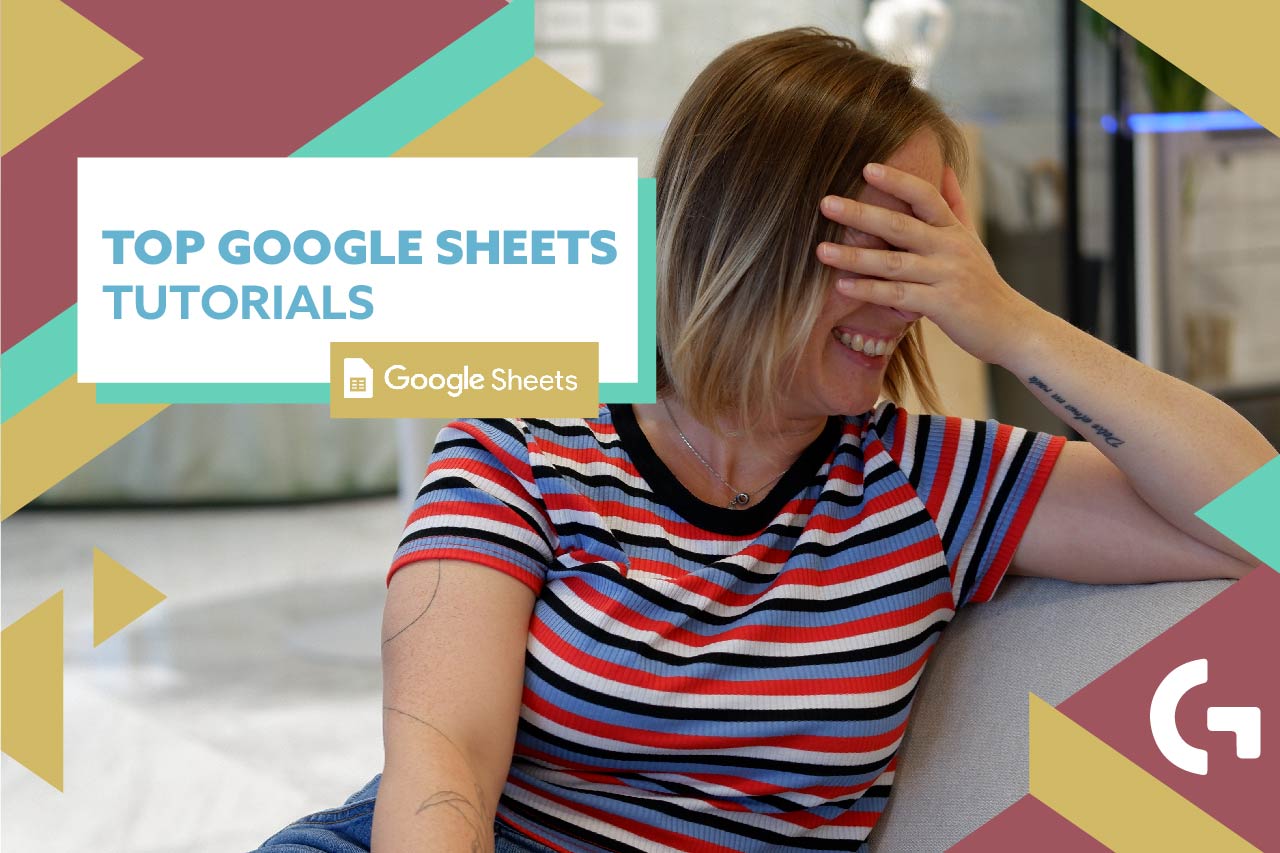
We are absolutely passionate about sharing knowledge. In 2023 we have written a lot of articles about Google Sheets and at the end of the year we decided to make a selection of Top-10 Google Sheets tutorials. All the most important tutorials that will undoubtedly elevate the level of your Google Sheets skills – in one place.
Content
- VLOOKUP function in Google Sheets
- Calculating correctly ROAS, CTR, CPC in Google Sheets and Looker Studio
- Converting currency in Google Sheets by a specific date
- Extracting month from date in Google Sheets
- Find and remove duplicates in Google Sheets in 5 minutes
- Conditional formatting in Google Sheets for beginners
- How to create cohort analysis in Google Sheets
- Pivot tables tutorial for beginners
- Turn date into day of week in Google Sheets
- Avoiding errors in Google Sheets
VLOOKUP function in Google Sheets
When working with interrelated data, one of the foremost common challenges is finding data over different sheets. Google Sheets VLOOKUP formula looks up and recovers coordinating information from another table on the same sheet or from a distinctive sheet.
In this article, using a pretty easy-to-understand example we tell how to apply the VLOOKUP formula to your table and how to fix errors if the corresponding data is not found.
Calculating correctly ROAS, CTR, CPC correctly in Google Sheets and Looker Studio
This article surely will be useful for the marketers who work in Google Sheets and Looker Studio. Sometimes, when running some calculations that are pretty basic in fact you get inaccurate results that may severely influence your all the calculations and the whole report.
Here we tell how to correctly calculate basic formulas the marketers use daily, like ROAS, CTR and CPC not only in Google Sheets but in Looker Studio as well.
For better understanding, take a look at a video tutorial where all the calculations are performed in real-time:
Converting currency in Google Sheets by a specific date
Have you ever faced a problem of converting currencies in Google Sheets? Especially, when the exchange rate is changing, and you need to update your data manually all the time according to the new rate?
We have gone through this pain until we found Googlefinance formula. We wanted to share it with you – it will send your time and efforts, and will help you have the most accurate data! Check out the article to know more about it!
Extracting month from date in Google Sheets
People who work with Google Sheets will understand us – there are cases when you need to have a column with months in the report. Writing cell by cell “October”, “November” is pretty tiring. Not many people know that extracting a month from date is pretty easy.
In this article you will find three ways to present your month. Additionally, there we showed an advanced way to extract a month from data. (If you want to boast of your skills in front of your friends or colleagues, you have to read this article!
Find and remove duplicates in Google Sheets in 5 minutes!
Sometimes tables may contain duplicates. If there are hundreds, or even thousands of rows, checking, selecting and deleting it manually will take too much time. So why do you waste your time and patience if you can fix it in 5 minutes.
This article is about a little trick on how to easily find and remove all the duplicates in Google Sheets. Hint: it is related to conditional formatting.
Conditional formatting in Google Sheets for beginners
If you know nothing about conditional formatting, this article is for you. It contains all very basic but profound knowledge you need to get to master your skills in Google Sheets – conditional formatting.
There are various types of conditional formatting and in this article you will know about the most frequently used ones.
However, it’s not the end! There is one more article about conditional formatting based on another cell value, check it out here.
How to create cohort analysis in Google Sheets?
One of the most searched topics about Google Sheets is cohort analysis.
Cohort analysis is the process of classifying data into different groups called cohorts. The groups have common traits and are defined by a fixed period. This type analysis is exceedingly useful for marketing professionals, product managers, subscription-based services and ecommerce businesses. You can read a theoretical article about cohort analysis as well as part 1 and part 2 of the tutorial “How to create cohort analysis in Google Sheets”.
Pivot charts in Google Sheets for beginners
Creating Pivot tables in Google Sheets is a valuable skill for professionals such as data analysts, business analysts, and marketers who need to transform and analyze large datasets. If you don’t know how to create pivot charts yet, you need to check out this article.
Turn date into day of week in Google Sheets
Don’t skip this article – here is something you really need to know. Probably, you may have already seen the formula =Weekday(). It shows you the number of a day of the week. Depending on the country you’re living in, the numeration of days of the week varies. In this article you will find the ways to number the days of the week in the order you need, and even more – how to display the date in a text format. We have shared 4 ways of doing it and we truly hope you will find this article useful!
Avoiding errors in Google Sheets
If you are transforming data for furtherly use in data visualization, you cannot have errors in your tables because the charts in data visualization tools will be broken. How to deal with it?
In this article we share various formulas that can be used in different cases to solve certain errors.
***
Summing everything up, here are the best Google Sheets tutorials we have so far. Subscribe for the newsletter to be always updated with the new tutorials! Hope you liked this article. Share your impressions in the comments section!
