Marketing Reports Made Easy: Looker Studio Pro + Gemini AI Slides
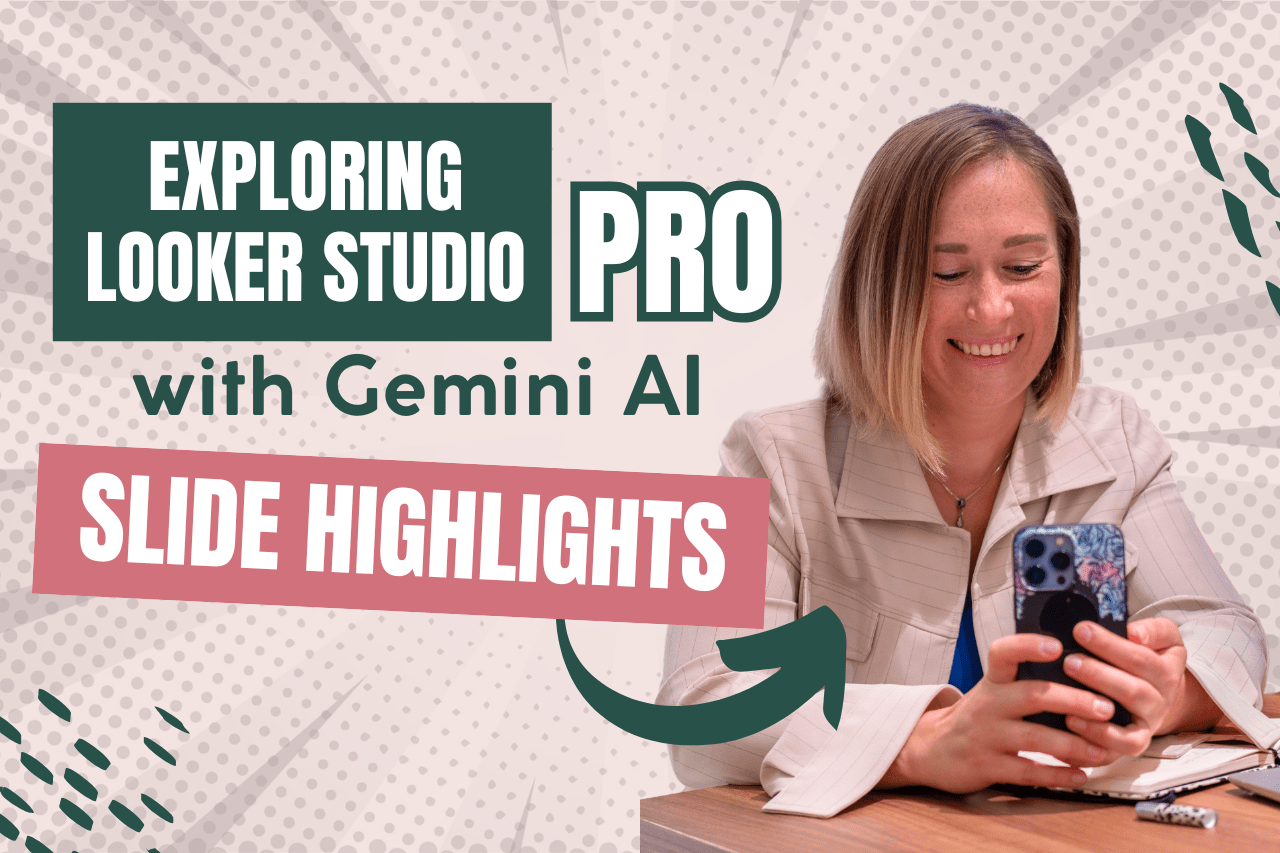
If you’re a marketer or data analyst who regularly works with Looker Studio dashboards, you know how time-consuming it can be to create presentation slides for your reports. What if there was a way to automate this process and generate insightful slides directly from your Looker Studio dashboards? That’s exactly what the new Looker Studio Pro Gemini AI feature offers.
In this article, I’ll walk you through how to use the Gemini AI slides feature in Looker Studio Pro to automatically generate presentation slides from your dashboard charts. This tool not only saves time but also provides valuable insights and commentary based on your data. Whether you’re preparing reports for clients, team meetings, or stakeholders, Gemini AI can streamline your workflow and enhance your data storytelling.
For a full video tutorial demonstrating these steps, feel free to watch my detailed walkthrough here: Looker Studio Pro Gemini AI Slides Tutorial.
Step 1: Accessing Gemini AI in Looker Studio Pro
Gemini AI is a feature available exclusively in the Looker Studio Pro version. Once you have access to Pro, you’ll see a new option called Gemini within your dashboard interface.
To start, open a simple dashboard you want to generate slides from. I recommend using a straightforward dashboard first, just to get familiar with the process. In my case, I created a basic dashboard based on Google Analytics 4 (GA4) demo data for a merchant store.
Once your dashboard is open, look for the Gemini option and click on it. Gemini will offer you choices, including generating slides from your charts — a feature that is particularly useful for marketers who want to add text comments and insights alongside their visual data.

Step 2: Generating Slides Automatically
After clicking “Generate Slides,” Gemini AI processes all the charts in your dashboard. You can choose to generate slides from all charts or select specific ones. I opted to generate slides from every chart on my dashboard to see how well Gemini could analyze multiple data points.
Within moments, Gemini creates a Google Slides presentation and saves it directly to your Google Drive. This automation is a huge time saver compared to manually copying charts and writing commentary for each slide.
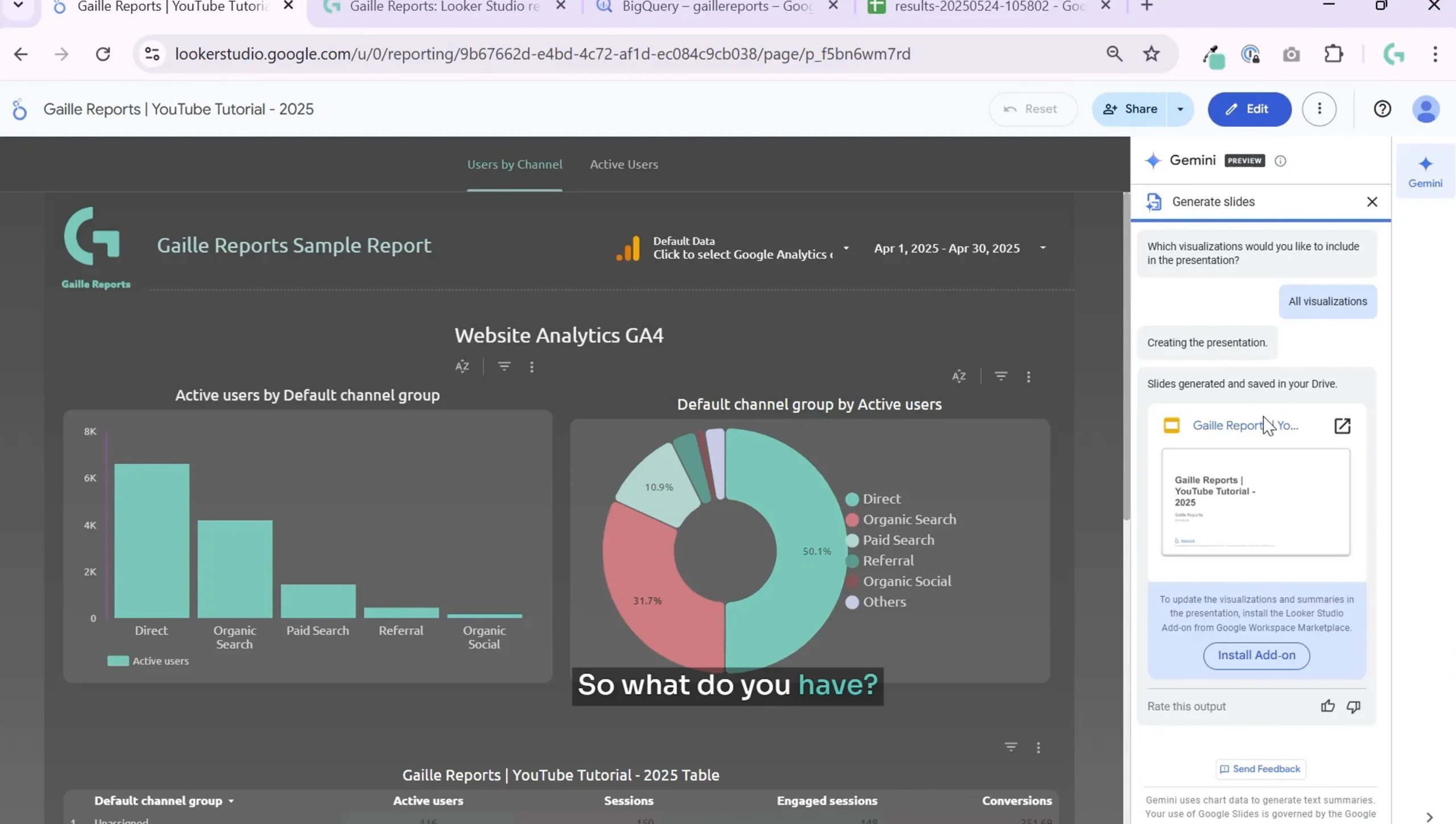
Step 3: Installing Gemini AI for Your Organization
Gemini AI offers two installation options:
- Admin Install: For organizations using Google Workspace, admins can install Gemini AI for the entire company. This allows everyone in the organization to use the feature seamlessly.
- Individual Install: For personal use or smaller teams, you can install Gemini AI individually at no cost.
Once installed, you can quickly generate slides for any dashboard you own or have access to in your Looker Studio Pro environment.
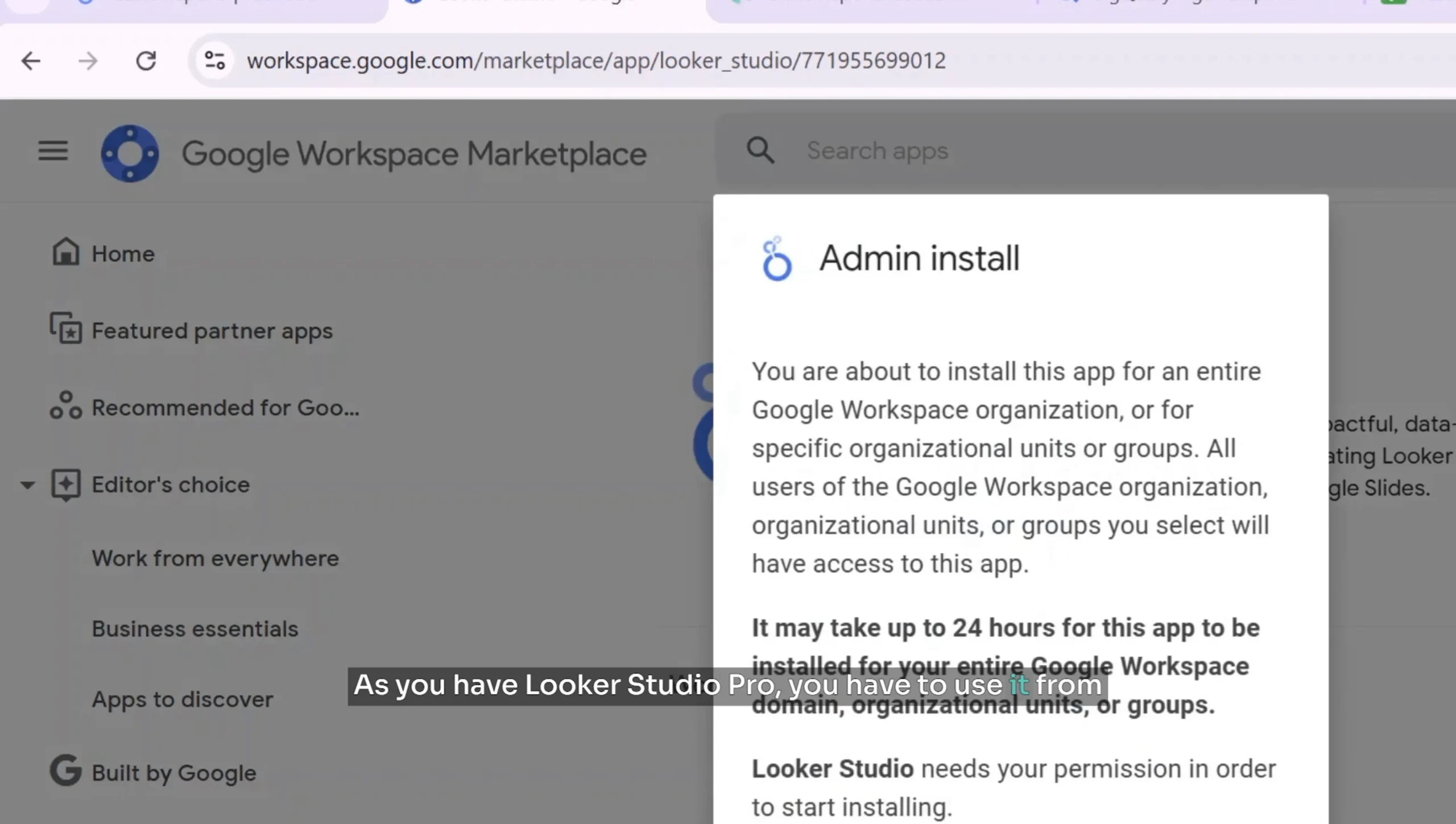
Step 4: Reviewing the Generated Presentation
When Gemini AI finishes, open the generated Google Slides file. The presentation typically has a clean white background without any company branding by default, but you can customize the style later.
The slides include:
- A title slide with the report name and a link back to your Looker Studio dashboard.
- Individual slides for each chart, containing the chart image along with AI-generated text commentary and insights based on the data.
Here’s an example slide Gemini created analyzing the Direct Channel group from GA4 data:
“Direct channel group accounts for the highest proportion of active users. This represents 50% of the total active users observed in the Google Analytics demo account.”
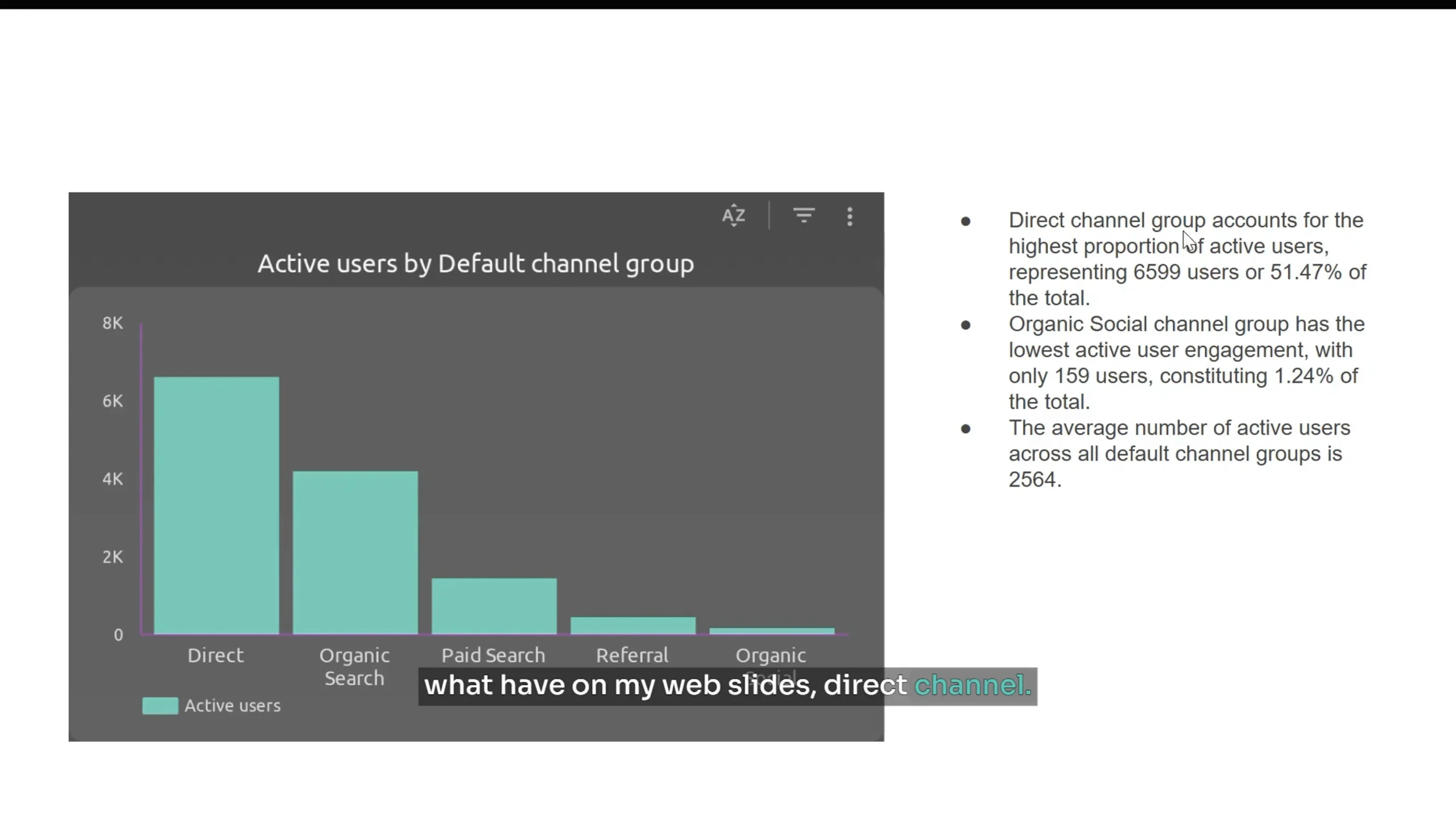
Gemini doesn’t just copy numbers — it provides context and highlights correlations, such as positive relationships between engaged sessions and conversions. This helps you communicate key findings effectively without spending hours crafting the narrative yourself.
Step 5: Understanding Data Scope and Accuracy
One question I tested was whether Gemini AI analyzes data from a single page or the entire dashboard if your report has multiple pages. In my test with a two-page dashboard, Gemini took data from both pages into account, which is fantastic for comprehensive reporting.
It generated insights like:
- Dominance of the Direct Channel group in active users.
- Organic search being the second largest channel.
- Positive correlation between short-term and long-term active users across time frames.
- Percentage increases in active users over specific date ranges.
However, I did notice some discrepancies in the active user counts and percentages reported. It’s important to cross-check these AI-generated insights with your original data to ensure accuracy. Sometimes, the AI’s interpretation of trends may not perfectly match your source data, especially for complex metrics.
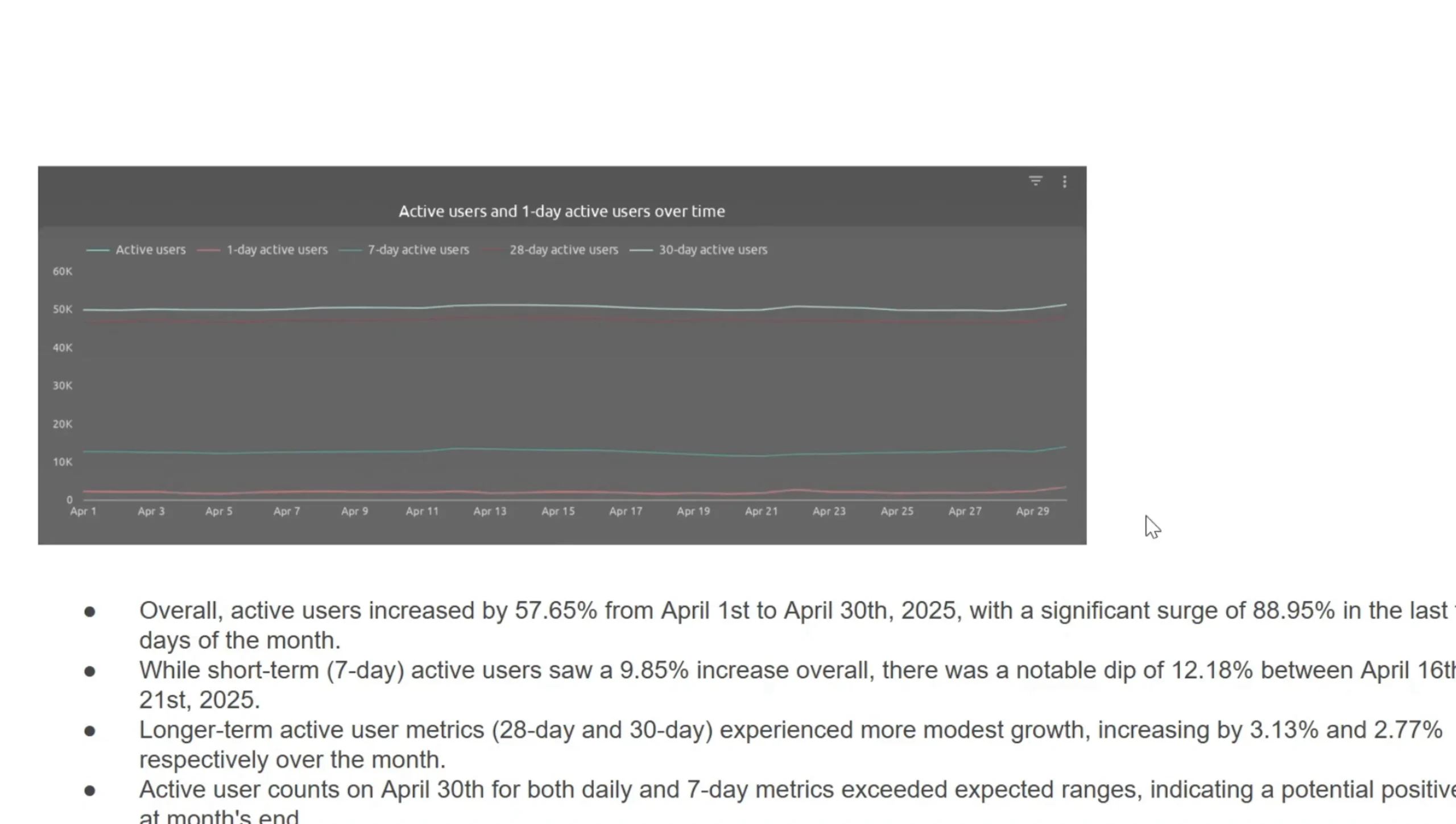
Step 6: Customizing and Styling Your Presentation
After Gemini generates your slides, you can customize the presentation to fit your brand or style preferences. You can:
- Add your company logo or color scheme.
- Change the background color or slide layouts.
- Edit the AI-generated text to add your own notes or correct any inaccuracies.
This flexibility means the Gemini slides can serve as a strong starting point for your presentations, saving you hours of work while still allowing you to tailor the final product for your audience.
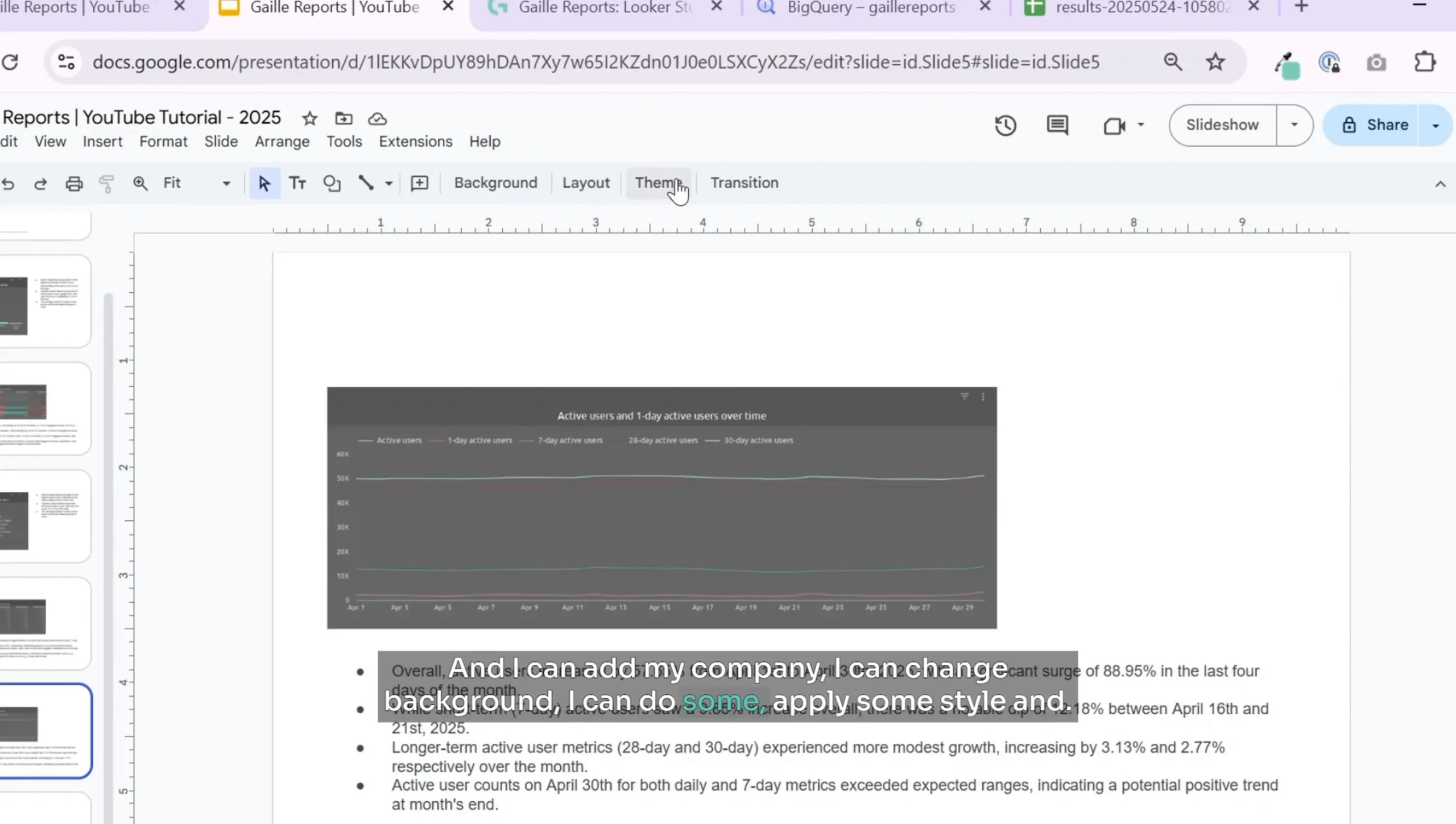
Step 7: Evaluating the Value of Gemini AI Slides
For me, the Gemini AI slides feature in Looker Studio Pro is a clear time-saver, especially if you regularly prepare marketing presentations based on Looker Studio dashboards. At roughly $10 per user per month, it’s a cost-effective tool for marketers who want to automate part of their reporting process.
While the AI-generated insights are a great starting point, you can always enhance them with deeper analysis or additional context. Gemini is not a replacement for expert interpretation but a powerful assistant to speed up your workflow.
In summary, Gemini AI slides are:
- Easy to use with just a few clicks.
- Capable of analyzing entire dashboards across multiple pages.
- Helpful for adding meaningful insights and commentary automatically.
- Customizable to fit your company’s branding and style.
- Affordable for individual marketers or teams.
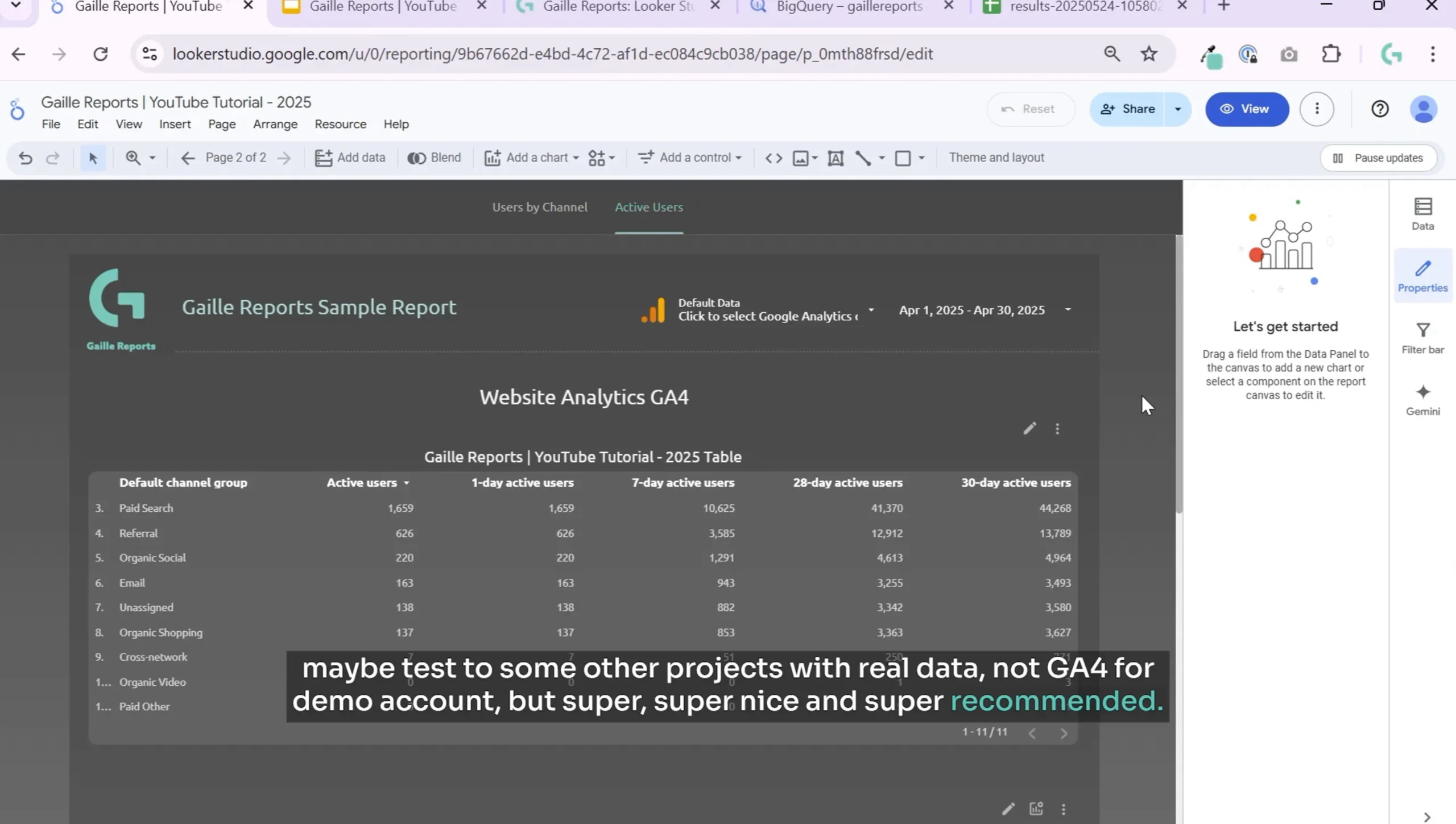
Conclusion and Next Steps
Looker Studio Pro Gemini AI brings a fresh, automated way to generate marketing presentations that combine data visualization with insightful commentary. If you spend hours manually creating slides from your Looker Studio reports, Gemini AI can save you significant time and effort while improving the quality of your presentations.
I recommend trying it out on your dashboards, starting with simpler reports, and gradually testing more complex projects to see how well Gemini handles your real-world data.
For those interested in expanding their Looker Studio expertise, here are some other helpful articles you might enjoy:
- Looker Studio Pro: Is It Worth It? Honest Review & Features You Should Know
- What’s New in the Looker Studio Update
- Google Sheets to BigQuery Made Easy — No Coding Required
If you want to keep improving your marketing analytics and reporting skills, exploring the full potential of Looker Studio Pro and Gemini AI is a smart move. Happy reporting!

Leave a Reply