How to do analysis for individual blogs and content websites?
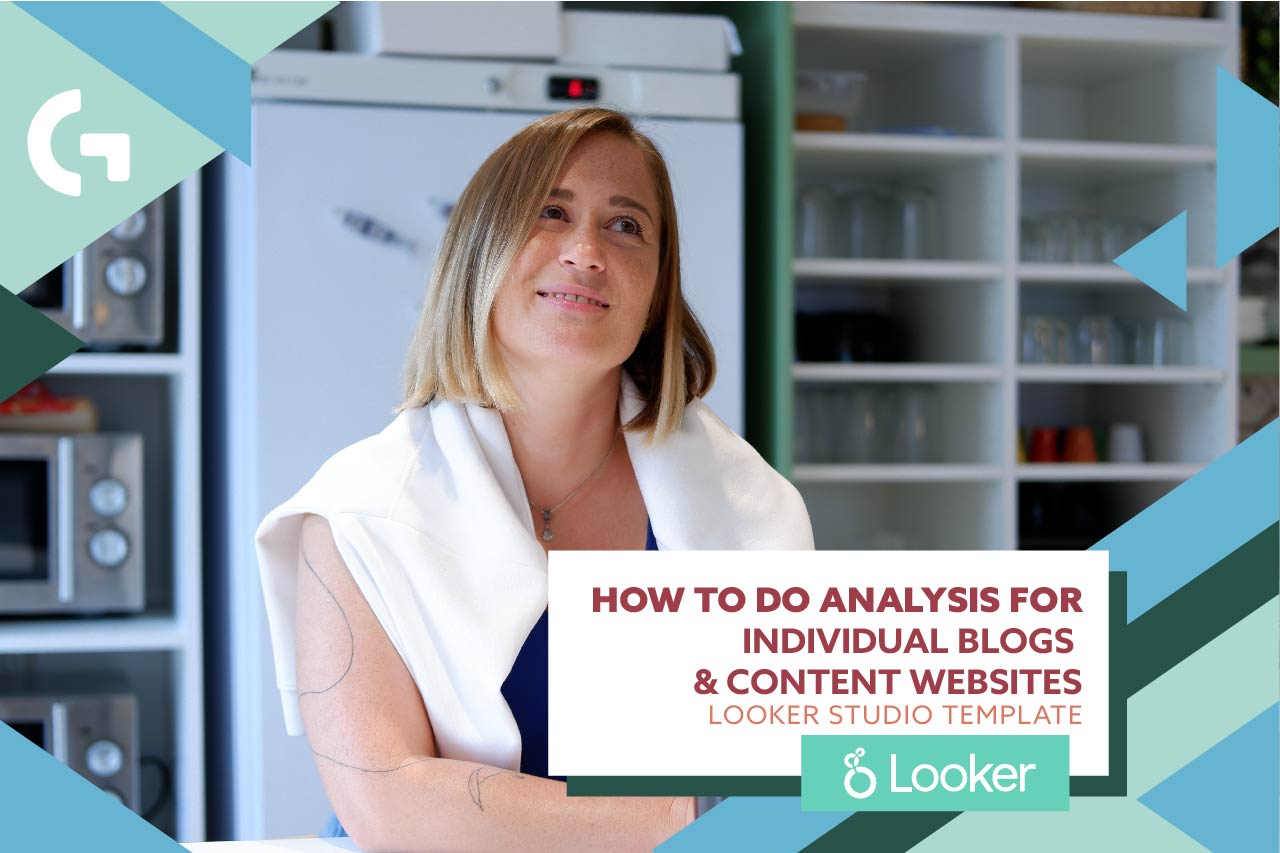
If you have a content website or individual blog, then this analysis template is a perfect match for you! I designed it the way you would have a more profound image of page analytics based on Google Analytics 4 and Google Search Console.
First of all, check out the video overview and get ready to read!
This report consists of 7 pages and let’s take a look at each of them.
Conversions by type
The very first page of this analysis of an individual blog and content report is about conversions.
This chart is presenting us conversions month by month. But pay attention to two arrows in the top right corner – they allow you to see conversions by days or years. There is also a separate date range picker for this chart, so you can set up your own date range without influencing other elements of the dashboard.
If you want to know how to set up two (or more) date range pickers in the same dashboard, check out this article.
Conversions in this chart are calculated using the Event name field from Google Analytics 4 and a formula that capitalizes and separates the words.
Besides that, this chart is set up using a filter “Is conversion event” equals to “true”.
This table lets us observe the conversions by traffic channels. Likewise the previous chart, I applied the same filter.
Users by type
The next page of the report is presenting users’ data so that you could have idea about the new and returning users.
It is important to involve new users as well as grow the number of returning when we are speaking about individual blog and content analysis.
In this bar chart we can see the ratio between returning and new users marked by color. Here you also have an additional date range picker.
This is a page analytics table. Here you can see the quantity of users visiting certain pages of your website.
Popular pages
The third page of the report offers us a profound image of popular pages of the report and their month by month performance.
The first (wide) table is showing us views by year-month. You can switch it to show average session duration instead of views using optional metrics.
Below there are three last months tables (they are updated automatically) and they show the number of views and average session duration on your pages month by month.
Traffic sources
This is a very basic page for every website, so it is not really unique for the individual blogs and content websites analysis . It consists of two charts that provide you all the necessary information about where your users come from, in this context, session channels and sources.
You can switch the view of this chart from year-month to years or days as wells as you can switch to an optional metric – in this case, to show active users instead of traffic sources.
You can filter the data by channel group, session source and campaign using three filters above the table.
Organic traffic
This chart showing the ratio between traffic sources is created using a filter that selects only users that came from Direct, Organic Search and Referral traffic sources. In my point of view, these can be considered as SEO traffic sources, if you think distinctly, feel free to set up the filter however you like.
Then we have a table with a month by month data in dynamic.
Google Search Console data
Google Search Console provides us basic data like impressions, URL clicks, URL CTR and Average Position. Below you can see the ranking of keywords and landing pages performance. In addition you can compare your landing page data offered by Google Search Console and Google Analytics 4.
Here you have the KPIs from the top of the page presented in charts that show device effectiveness.
Geo targeting
In this section we can see geographical data, particularly here on the maps. There are two maps – one world map and one the US map. You can change the second map to your country or area you need to show using the filter with our country name.
Here is the table with the detailed info. You can filter it using geo filters above – “Country”, “Region”, “City”.
When you buy the template it is easier for you to copy the dashboard and while copying switch to your data sources. If you don’t want to do this, just change your data sources manually for every chart.
Hope you liked this template overview! If you want to customize the template you’ve bought or get a unique design for it, we can help you with that! Check out our additional services in the store.
