Supermetrics connector for Facebook Ads to Looker Studio overview and tricks
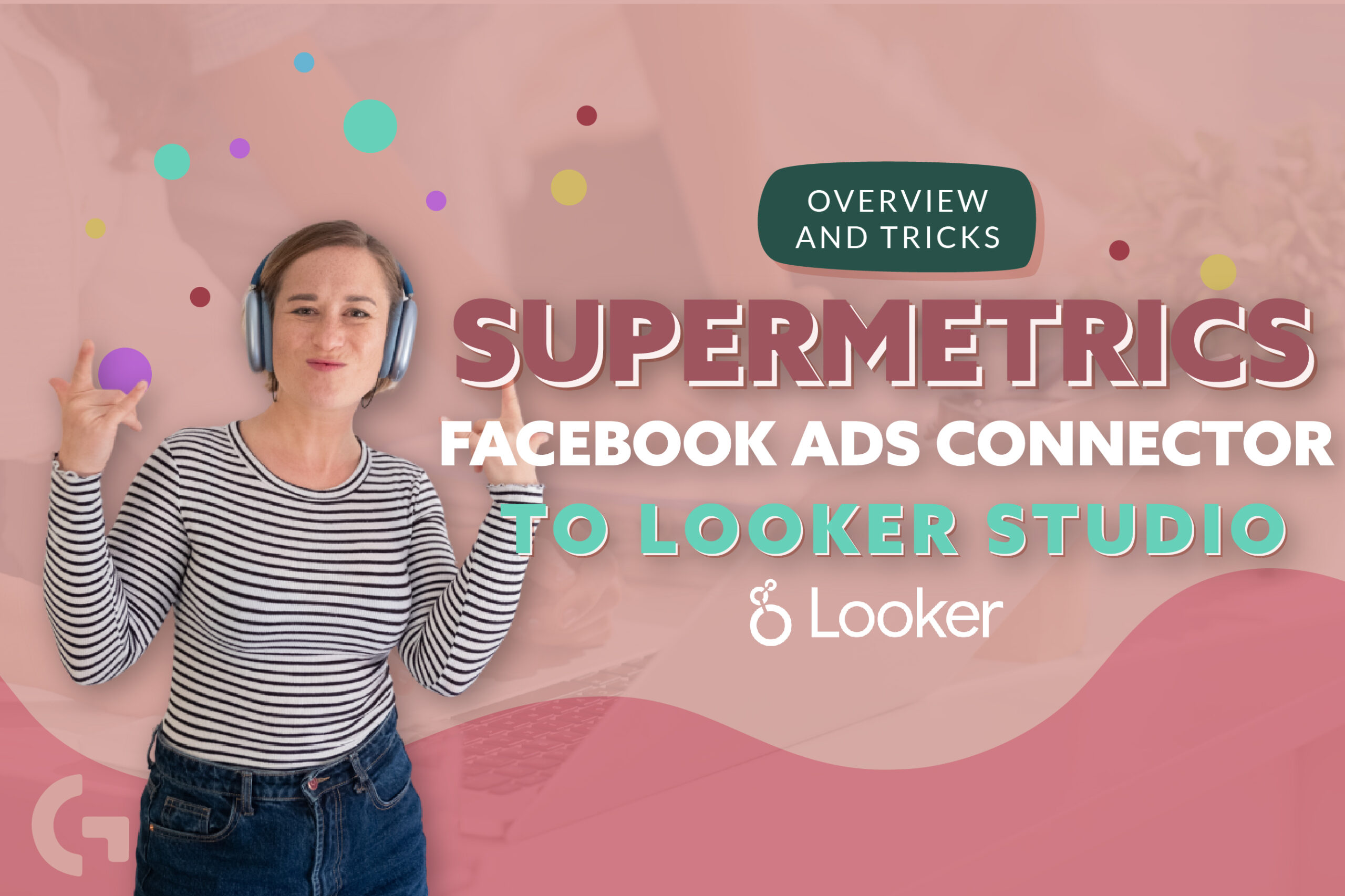
Supermetrics is a powerful data integration tool that enables businesses to gather data from various sources, including Facebook Ads, and transform it into valuable insights. In this article, we will provide an overview of the Supermetrics Facebook Ads Connector and how it works with Looker Studio. We will also share some tips and tricks to help you get the most out of this powerful tool.
Here is the video, if you prefer this format:
Reviewing the data source
When we open our connected data source, we see that Supermetrics pulls up 754 fields from Facebook apart from custom fields you can add! That is really a lot! Let’s review only some of them, the ones you will surely use.
In this case we cannot change the data freshness parameter, it is 12h by default, but when you use Google Sheets as a connector, you will have the 20h option as well.
You can also see data credentials – who owns the data source.
Reviewing dimensions
Account related fields
Account ID – not useful dimension when you are going to show data from one account
Account amount spent – there is an interesting moment: Google uses the work “cost” and Facebook uses “amount spent” to show the same thing. In this case I prefer using “Amount spent”, not “Account amount spent”.
Account currency – sometimes there are accounts with different currencies that need to be converted to Euro or US Dollars. Even if you are not going to show it in the dashboard, it is nice to check what the account’s currency is.
Campaign related fields
Here we can find mostly the fields about the campaign settings, like budget buying type, budget remaining, campaign ID.
Campaign (utm) – it is a useful field if set up.
Ad related fields
In this section we can find fields like Ad ID, Ad bid info, Ad body, Ads preview links. Apart from this, Ad creative images and thumbnails can be added! Not all of the connectors have this function.
Platform related fields
There several platform related fields, for example:
Publisher platform – Facebook/Instagram/Messenger…
Platform Position – the place where you publish the ad, for example Reels, Marketplace etc.
Users related fields
It is interesting that the Supermetrics connector allows us to add only age and gender as user dimensions. PowerMyAnalytics lets us show impressions by age and gender. In the table we can use Reach and Impressions metrics for given dimensions.
Difficulties
I’ve already mentioned the difference between Google and Facebook points of view on cost. Facebook uses the word “amount spent”, and it can be shown in different currencies.
There is no campaign result field. So you need to select all the fields separately. That is a complete disaster, because, for example, there are dozens of conversion fields. To know which conversion field is the one you need – the best option is to check it in the Facebook Ads account and then by trial to find the right conversion field.
Another problem we face is related to the attribution window. When we connect Facebook, we use a default attribution window. If two campaigns have different attribution windows, you will not be able to show the summary row, there is going to be an error. Supermetrics offers a lot of fields with different attributions, so you need to be careful. There is one more attribution issue – you will be able to see some metrics only with a specific date range “28 last days”.
If you are curious about Looker Studio and you want to get a profound knowledge about this data visualization tool, I invite you to my Looker Studio course! Read more about it.
Hope this article was interesting and educational for you! Tell me your impressions in the comments section! You can read more articles in my Medium.
