Running calculations feature in Looker Studio
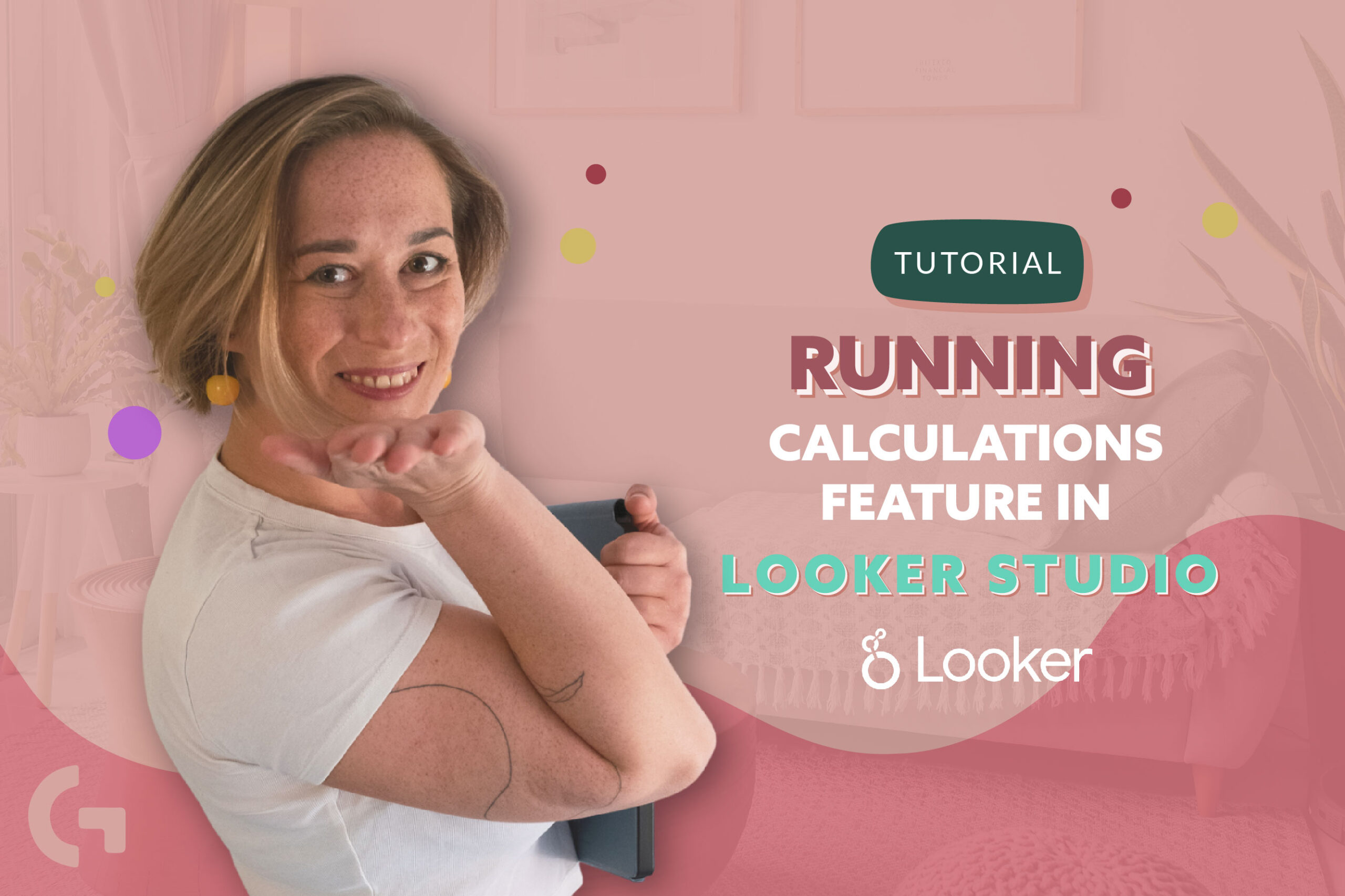
Looker Studio is full of useful features that you can use on a daily basis. One of them is running calculations. Basically, running calculations compute summary results across a collection of values. There are various options of running calculations in Looker Studio, so let’s check them out!
But firstly, check out a video-tutorial:
Running summary
As an example, I’ve created a simple table based on GA4 data that consists of weeks as a dimension and New users as a metric.
Running calculations is a very easy but really useful feature. Let’s add to the table one New users metric. Let’s rename the name of the column to “Running sum”. Among the setting fields of the metric, there are running calculations. We choose “running sum” here.
Running summary adds every following field to the previous one. For example, it adds the week one and the week two new users and it will be the total number of users. The third week will be a summary of users from all 3 weeks etc.
Running delta and running percentage delta
Running delta, simply saying, is showing us the difference between weeks. In other words, how many new users appeared during the week compared to the previous week.
Running percentage delta shows the difference between weeks presented in percentage. It would be a great feature to present revenue, churn rate, new users and so on.
If you want to know more about Looker Studio and start your life changing freelancing data visualization career, you are more than welcome to my Gaille Reports course. Read more about it here.
What Looker Studio features should I overview like running calculations feature in the following articles? Leave your impressions and comments below! Check out more articles in my Medium.
