Plan & Fact spending trajectory LITE Looker Studio dashboard
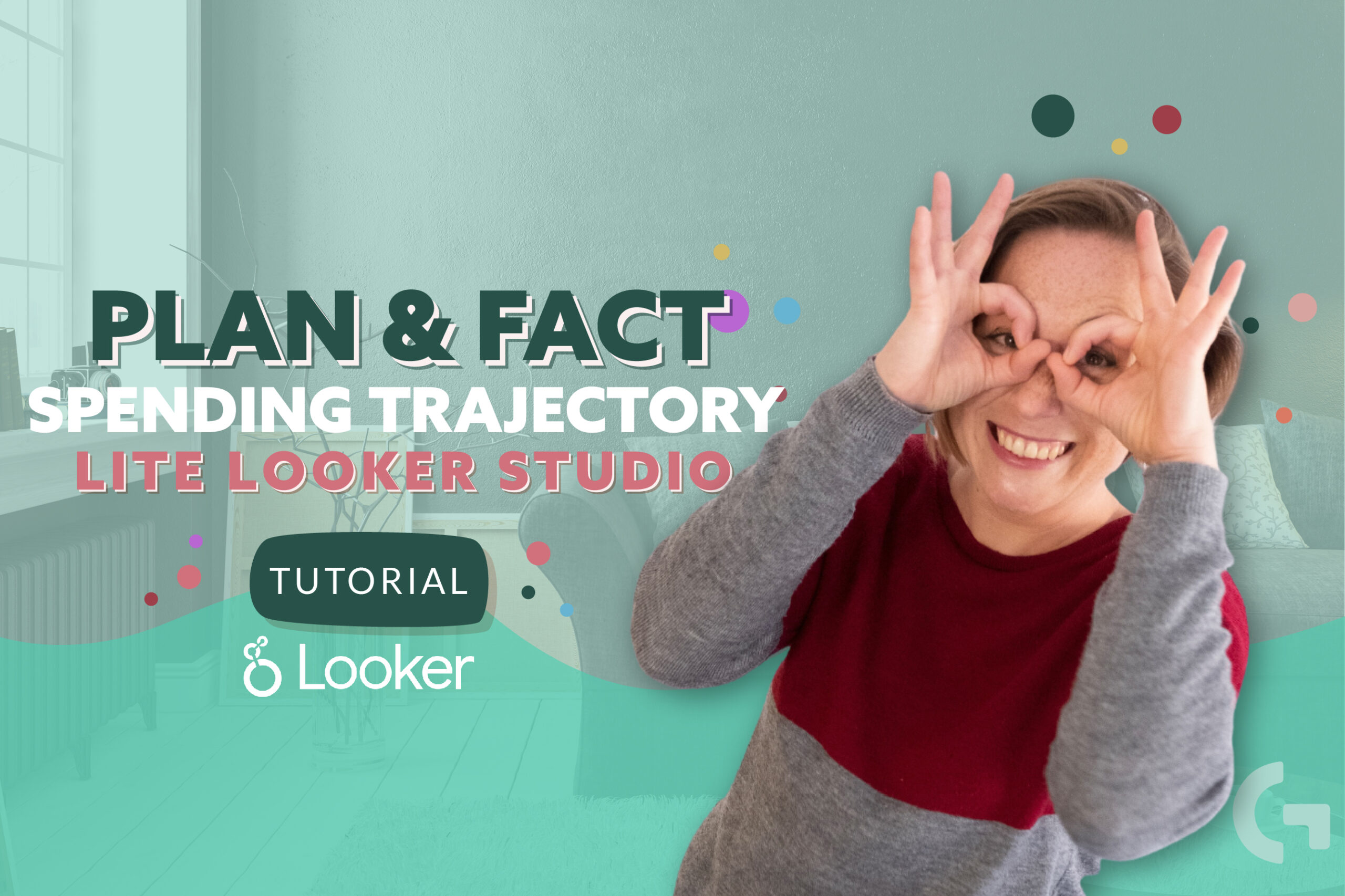
Continuing the series of template overviews, in this article I am about to review one of my dashboards called Plan & Fact spending trajectory LITE Looker Studio dashboard. I called it LITE because it’s shorter and easier than the basic Plan & Fact spending trajectory dashboard.
You can also watch a video-tutorial, if you prefer this format:
Report KPIs overview
Firstly, we have fields for manual input of daily budgets for certain ads platforms and a date range picker. The first column stands for monthly budget and it is proportional to the daily budget that you write in the fields above.
We pull up the Current spend taken from Google Sheets and it shows how much money you have already spent. Current spend in percentage shows how much money you have already spent but in percentage. So, according to the picture, 469 euros spent are 5% of the whole monthly budget, that is equal, in our case, to 8835 euros. Spend forecast shows how much money you will have spent by the end of the month, and spend forecast in percent, basically, shows how many percent spend forecast constitutes of monthly budget.
Trajectories
The next part of this dashboard consists of trajectories that practically show the inter-dependence of plan spend, fact spend and time. The big chart represents the total spending trajectory and others are split by ads platforms.
Analyzing the charts we can see that generally we spent slightly more than we were planning. But paying more attention to ads platforms we can see that we overspent budget with Facebook Ads and we are far from the planned budget concerning Microsoft Ads.
You see, the dashboard is really useful in analyzing the performance of marketing campaigns. We can visually find the faults in budget planning, so we have a chance to fix them!
Template
If you liked this dashboard, you can get in on my website. Buying this dashboard for a fairly symbolic price, you can get to know and test how the Template store system works.
After paying for the dashboard, you get an email with two links – pre-set up Google Sheets and Looker Studio files. You just need to fill the fields in with your data.
In the first tab there is a manual of working with the files. Everything is explained in a pretty detailed way. Basically, all you need to do is just to change all the yellow fields in the second tab to your real data and Looker Studio dashboard will be updated automatically according to the provided data! Finally, the third tab is the one we actually connect to Looker Studio.
You can read more articles in my blog or Medium.
If you want to learn how to work in Looker Studio, create stunning reports for your own use and for selling – I am here to invite you to my Data Visualization in Looker Studio course! You can read more about it by the link.
Hope this article was informative and useful! Do not hesitate to leave your impressions in the comments section.
