How to customize the navigation menu of your dashboard in Looker Studio
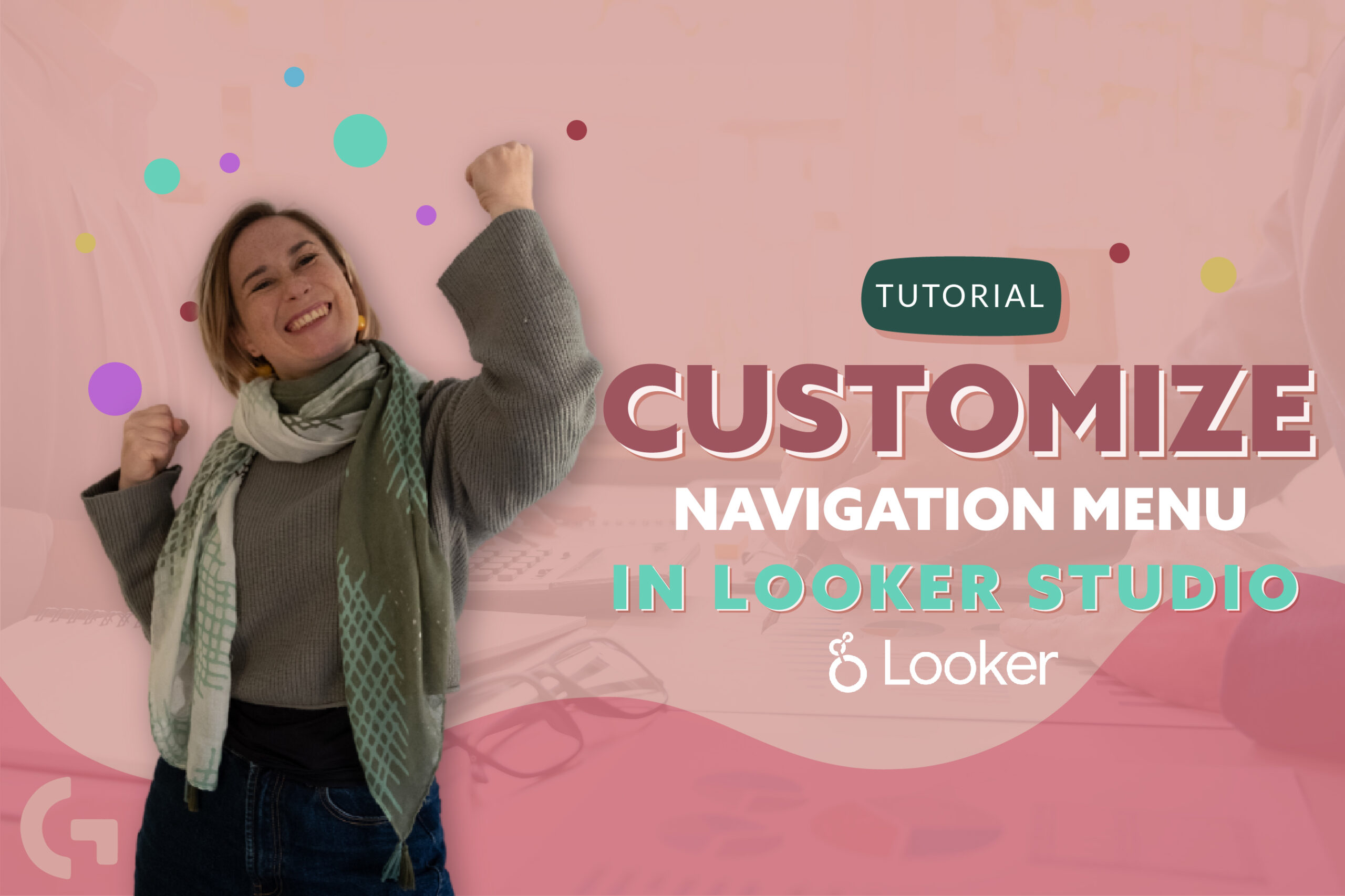
Customizing the navigation menu of your dashboard in Looker Studio can help you better organize your reports and make it easier for users to find the information they need. Here are some steps to help you get started.
Here is the video if you prefer this format:
Firstly, you need to open Navigation that you can find in your Page menu or click the number of the current page in fast access.
The types of things you can add here are: page, section, divider and header.
Changing pages.
They are pretty basic. You can rename, delete, duplicate, hide in a view mode, select an icon, move to top and move up or down. Also to move the page you can just hold and drag it – personally, it is much easier and faster.
Hide in a view mode is a great function that helps us in the moments when the page is not ready or you simply don’t want to show her.
Select an icon function lets us change the icon of the page for easier distinguishing.
Sections
When you need to make some categories, for example, for paid traffic platforms, you can use sections.
After creating and naming the section, you can simply select a page and drag-and-drop it into the section. In this case we cannot add an icon for the whole page, just for the section.
In a View mode, when you open the list of pages, you will see the section first and to see the pages you need to click the section.
Divider and Header
Divider is just a thin line in a View mode that visually separates two pages or sections.
Header is also a design item in navigation menu customization. It has a feature of dividing pages and at the same time grouping them. Differently from the divider, Header’s text can be changed, so it may also serve as a category name. Meanwhile Header doesn’t hide the list of pages existing.
Themes and Layout
So, we have several options of navigation menu placement. It can be Left, Tab, Top Left or Hidden.
You can also change the colors of the navigation menu by using the “respect report’s theme” checkbox. If it’s enabled, the menu will be adjusted to the report’s theme. So, basically, in the Theme menu you are going to have a separate field for page navigation style customization. But Google’s basic report style is white and blue, so if you don’t use any particular style, the default one will be used.
If you are curious about Looker Studio and you want to get a profound knowledge about this data visualization tool, I invite you to my Looker Studio course! Read more about it.
Hope this article was interesting and educational for you! Tell me your impressions in the comments section!
You can read more articles in my Medium.
