How to do conditional formatting in Google Sheets
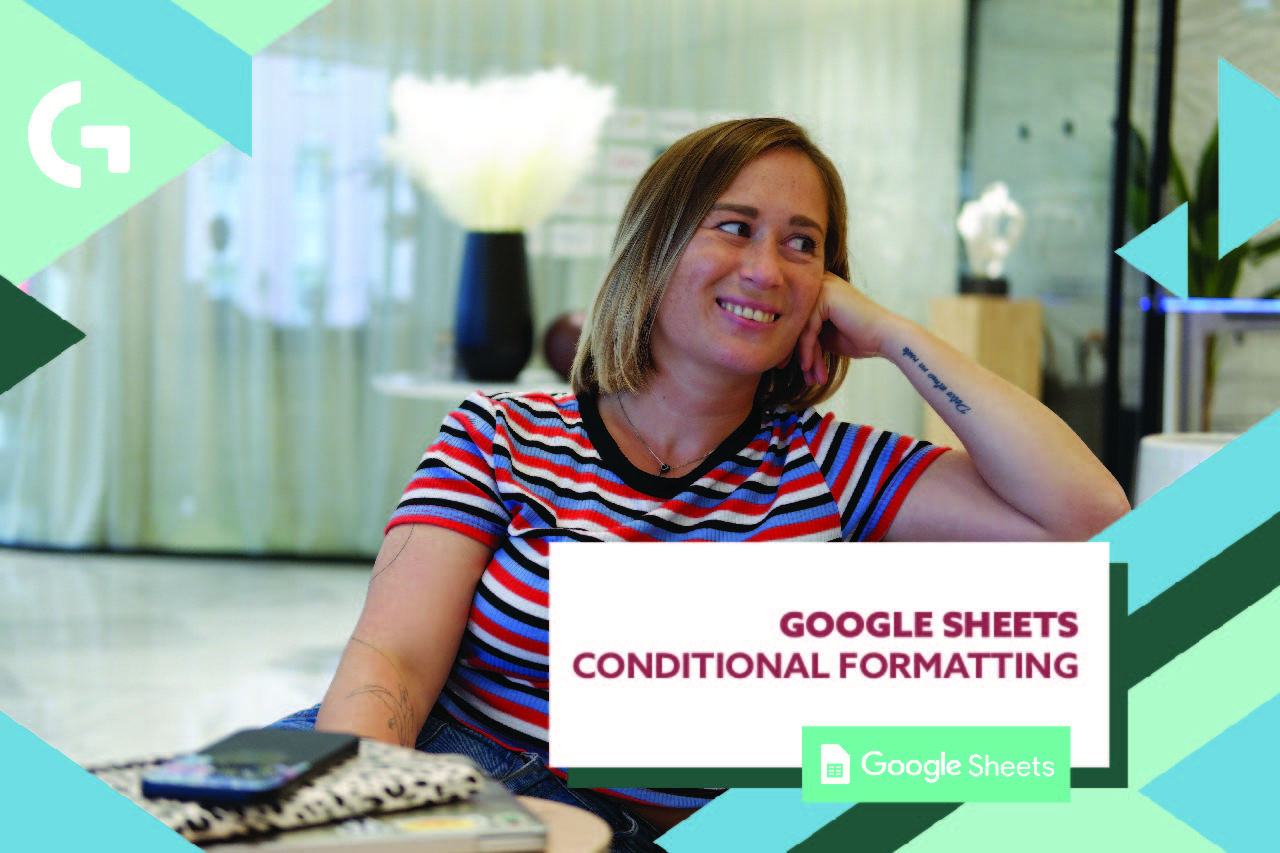
Conditional formatting in Google Sheets is a powerful tool for highlighting data based on specific criteria. Whether you’re a student, professional, or business owner, knowing how to use conditional formatting can streamline data analysis and enhance spreadsheet readability. In this guide, we’ll walk you through the process of applying this feature, step by step.
Check out our YouTube Shorts or Instagram Reels about it.
- Accessing Conditional Formatting Options: To begin, open your Google Sheets document containing the data you want to format. Select the range of cells you wish to apply conditional formatting to, then navigate to the “Format” menu at the top of the screen. Click on “Conditional formatting” from the dropdown menu.
- Choosing a Formatting Rule: Once the conditional formatting dialog box appears, you’ll need to choose a formatting rule. Google Sheets offers various options such as “Single color,” “Color scale,” and “Text color” among others. Select the rule that best suits your needs.
- Setting Conditions: After selecting a formatting rule, you’ll define the conditions under which the formatting should be applied. For example, if you want to highlight all values greater than 100, you would specify this condition in the rule settings.
- Customizing Formatting: Depending on the chosen rule, you can customize the formatting style such as background color, text color, font style, and more. Experiment with different formatting options to find the style that works best for your data.
- Applying Multiple Rules: Google Sheets allows you to apply multiple conditional formatting rules to the same range of cells. This enables you to highlight various aspects of your data simultaneously. Simply repeat the above steps to add additional rules.
- Managing Rules: Once you’ve applied conditional formatting, you can easily manage and edit existing rules. Navigate back to the “Conditional formatting” dialog box to view, modify, or delete rules as needed.
Mastering conditional formatting in Google Sheets empowers you to organize and analyze data effectively. Start applying these techniques to your spreadsheets today for enhanced data visualization and analysis.
