Buttons feature in Looker Studio
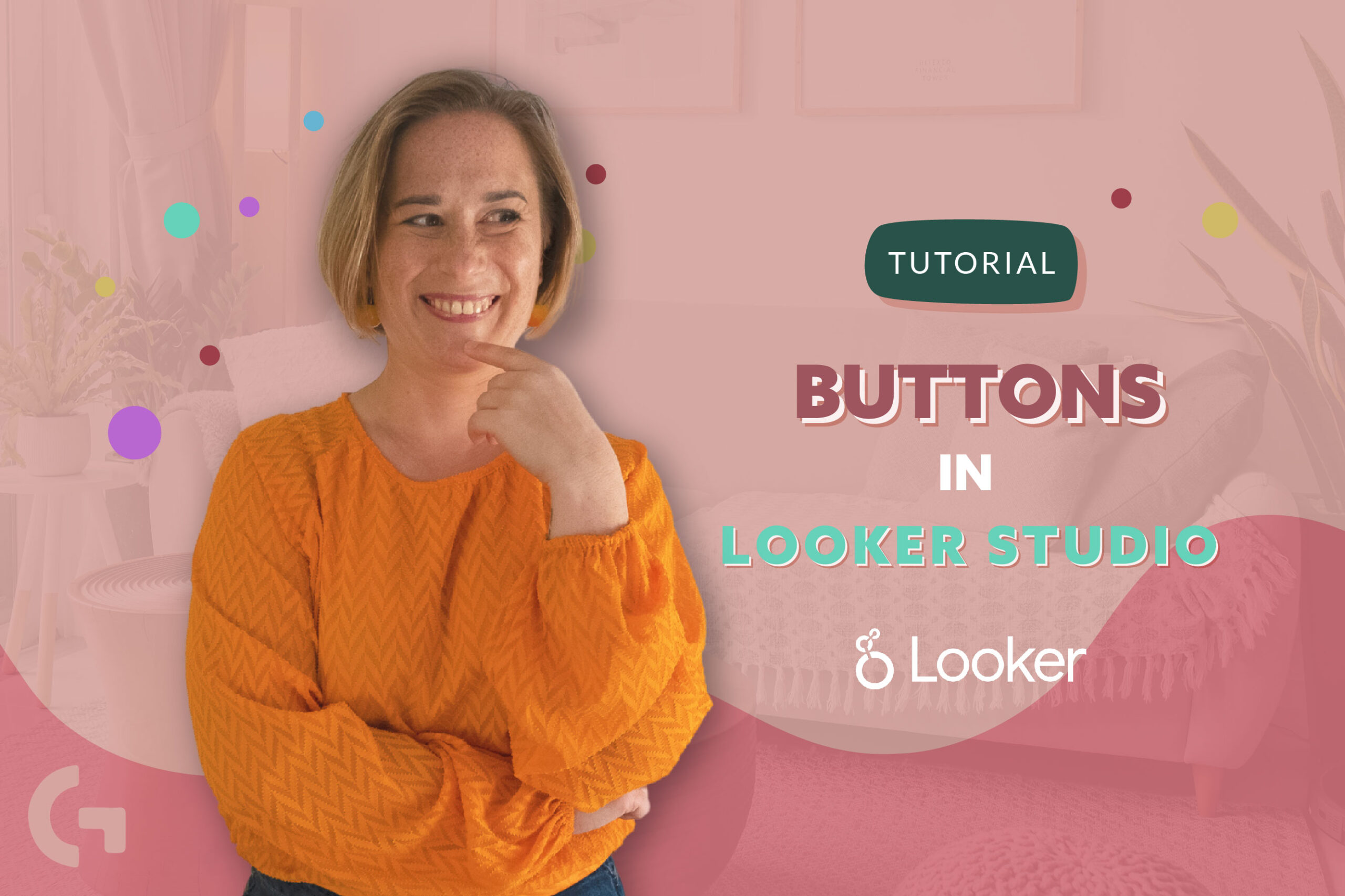
May 2023 was a prosperous month of innovations in Looker Studio hence now we can see many new features in the tool. One of them is a buttons feature in Looker Studio. Let’s see how can we use it but before that, check out my video review:
Feature overview
Basically, that is how the buttons look. Pretty and useful! How to create them and how do they work?
To create buttons open the “Add a control” menu and that’s where you find it. When creating it, we need to give it a name. There are three button actions types – Navigation, Report actions and Filter.
Navigation
There are two options for navigation buttons – static link and dynamic link. Static links let us add a link to any page of the current report or add a custom link (for example, website link).
Dynamic links navigate to pages in the report based on their position:
- First: goes to the first page in the report.
- Previous: goes to the page before the current page, if any.
- Next: goes to the page after the current page, if any.
- Last: navigates to the last page in the report.
If you reorder the pages in the report, dynamic links adjust so as to point to the new pages occupying the first, last, next, and previous positions.
Report actions
Choosing the Report actions button gives you options of inviting people, getting report link, downloading the report and resetting filters.
This is what we see when we click the button “Invite people”.
This menu appears after clicking the “Get report link” button.
This is what you see after clicking “Download report”.
All these buttons have to be nice for certain purposes but there still exists an old and well-known way to do the same thing without using the new feature. You just have to click the “Share” button or a little triangle to see the rest of the options.
Filter
As there are no filters in my report, I cannot show you the picture of how it looks, but I need to say the most important thing about it – the filter needs to be in Boolean format, like True/False, Yes/No, otherwise it will not function!
Summing everything up, I need to say that this is a nice feature and I will definitely keep an eye on it. Nevertheless, generally it is not clear why you may need them if they can be easily replaced by other functional details.
If you want to know more about Looker Studio, get practical skills and theoretical knowledge about data visualization, I invite you to my Data Visualization in Looker Studio course! You can read more about and join the course by the link.
Hope you liked this article! If you have interesting cases of usage of buttons, share your experience in the comments section!
Check out more articles of mine in Medium.
