Two date range controls in Looker Studio
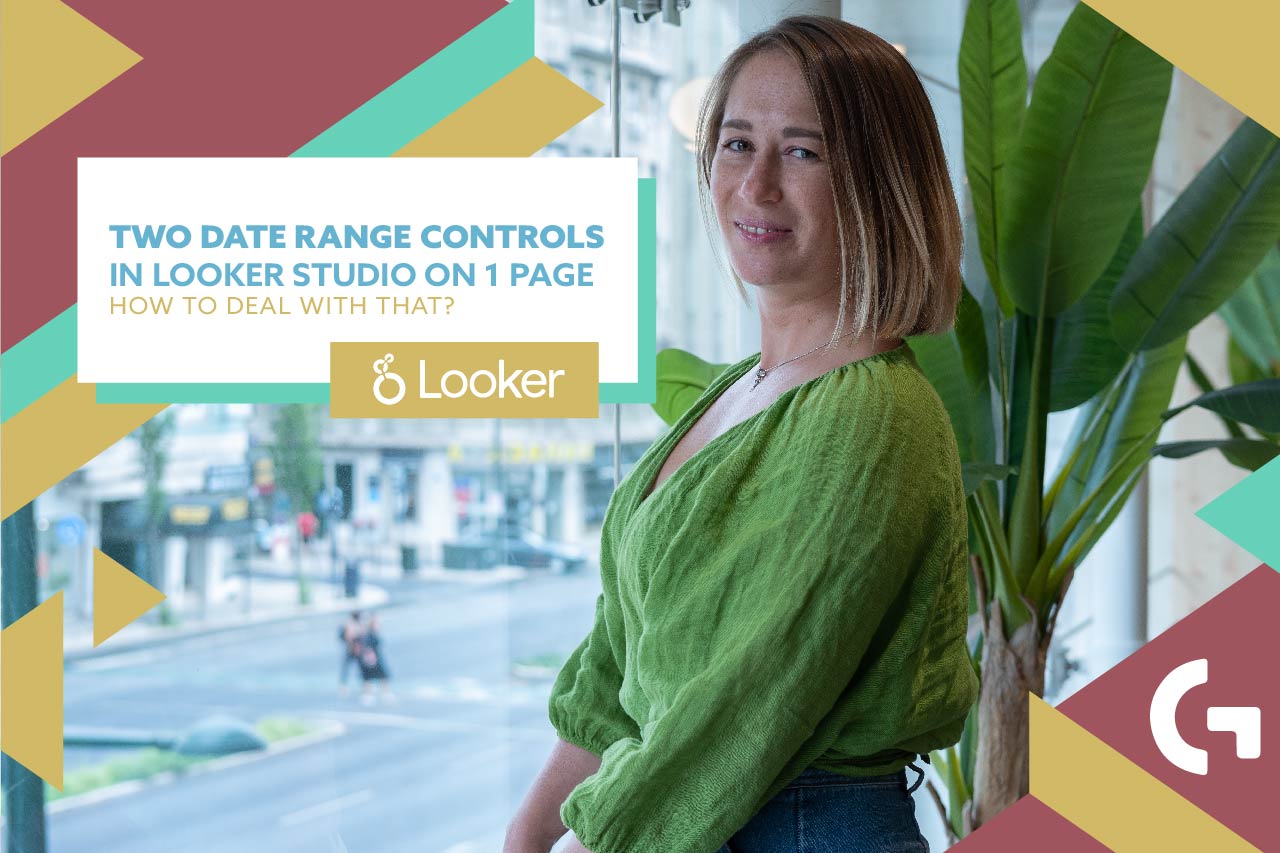
Have you ever felt the urge to have two different date range controls in the same Looker Studio dashboard? Not everyone knows how to do it, so I felt like I needed to share it with you.
Check out the video tutorial and get ready for reading the article!
And also! I have a gift for you – keep reading till the end of the article to claim it!
Context
I have created a simple dashboard where I have scorecards and a time series chart. The only issue is that I want scorecards to present only last month data, and the time series chart – to present month by month data.
The date range in the upper right corner is the main one, so by default all the charts show data according to it.
So what should we do?
Way 1 – Changing the default date range
First of all, having selected the time series chart, in the right panel I search for a default date range. It’s auto by default and we need to change it to custom. Using advanced settings, we use the starting date +12 months minus 0 months (till today, precisely). And in the drill-down dimension we need to change “Date” to “Year Month”.
However, this chart will not be updated because it’s set up with a restriction in date. But this case also has a solution.
Way 2 – Adding an extra date range control
We need to add one more date range and place it next to our chart. In the date range settings we go to advanced and set up our date range like we did above.
There is one point – in a view mode, Looker Studio doesn’t know how to show you the data because of two date ranges confusion. Consequently, here is what we need to do:
- Put time series chart back to default date range
- Select the chart and a date range picker
- Using right mouse button open menu and click “Group”
It is that easy! Now you know how to use two date range controls in the same Looker Studio dashboard!
To know more about Looker Studio and Google Sheets, I invite you to check out my blog. In case you need a report really quickly, don’t waste any time and buy it from our template store. Setting it up won’t take you more than 5 minutes.
Hope you enjoyed this article! I would like to hear from you, what Looker Studio functions you would like me to tell you about! I am more than willing to do it! Don’t forget to subscribe for my YouTube channel to be always up to fresh content!
Besides that, I decided to make a gift for you – all the newsletter subscribers will get a free report template. Click here to gain it!
