3 ways to connect Facebook Ads data to Looker Studio
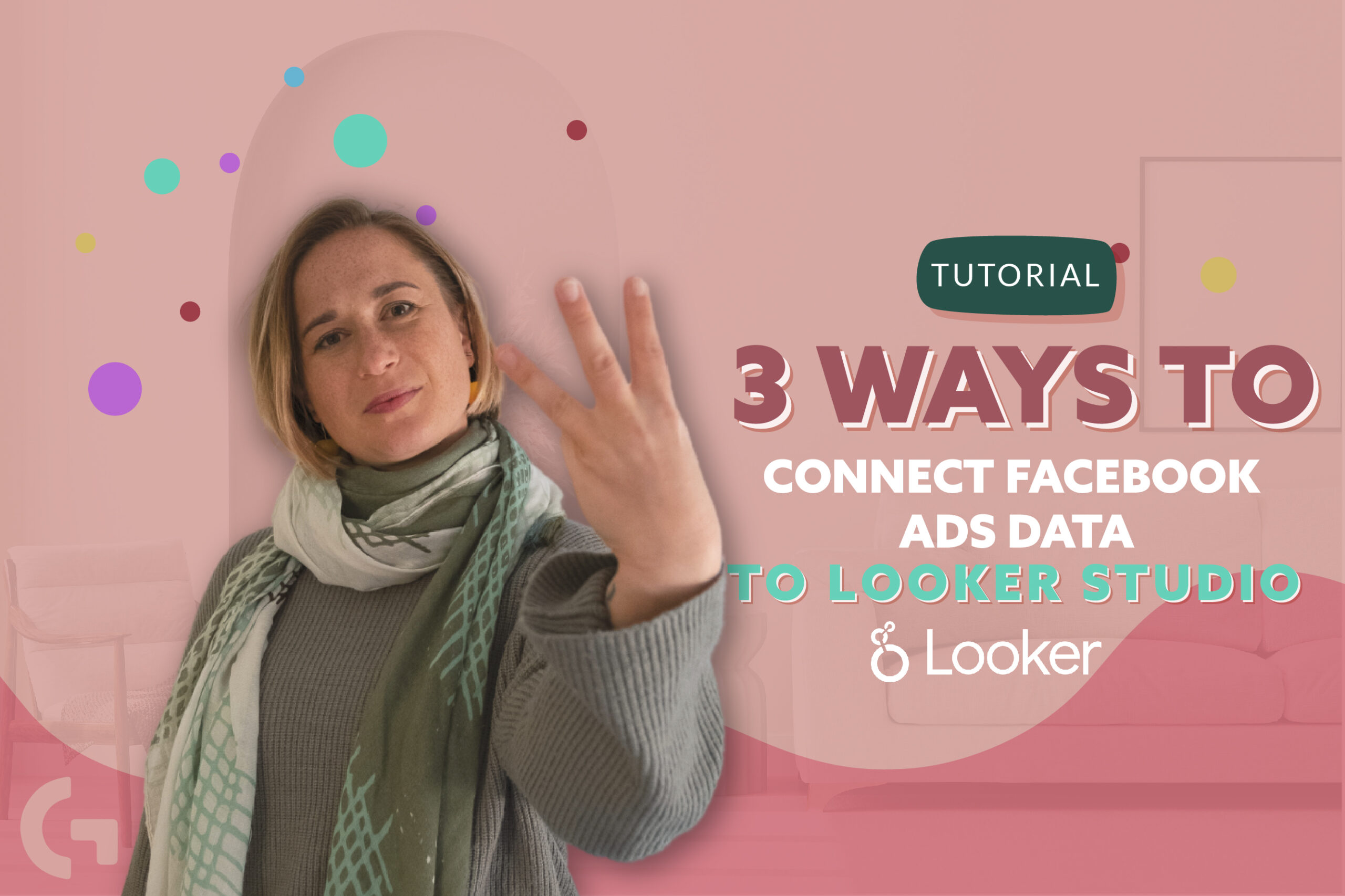
In cases when you need to pull the data from specific platforms that have no integration with Google, you have to find the easiest and the most convenient way of doing it. In this article I will tell you about the ways to connect Facebook Ads data to Looker Studio. It is not about the correct way of doing it but about my personal experience of doing it.
If you prefer video format, here iI have prepared a tutorial:
About connectors
Facebook and Google are two different universes. Maybe someday they will collide and there is going to be a direct Facebook integration with Looker Studio, but for now it just creates another challenge for us while pulling the data from Facebook to Looker Studio. As there are no free connectors from Google, we have to find an alternative among partner connectors.
If we write “Facebook” into the search box, we will get around 75 different connectors that may help us pull the data. While choosing the connector, you should better go to the page of the connector service. This way you can compare the prices, combinations of dimensions and metrics, the ways they are grouped and so on. Almost all the connectors have a free 2-week trial so that you can work with it and explore all the peculiarities of the connector.
I prefer working with Supermetrics connector. Nevertheless it is one of the most expensive connectors, they are leaders on the market for many years, they are stable and Supermetrics provide nice schemes and combinations of metrics that fit for almost all cases. Also I like the Power My Analytics connector that is somehow different from the Supermetrics. In addition, I frequently use a Windsor.ai connector that really comes in handy for pulling up data from any ad platfrom. Using my promocode gaillereports you can get 10% off any subscription plan and enjoy the perks of Windsor.ai .
Way 1. Using a partner connector.
I decided to go with Supermetrics. After authorizing in Supermetrics , your free trial starts. After that you need to do your Facebook authorization, then you choose your Facebook Ads account you want to pull the data from.
Supermetrics is really great because it can pull up even the images from the ad campaigns, you can even split them by platform (Facebook or Instagram).
Let’s analyze the pros and cons of this method.
+ Simplicity – you just add data and everything pulls up automatically
+ Data updates in real time
– You have to pay
– Reports may work slow due to several factors like Facebook Ads updating their API etc.
Way 2. Using a mediator
You can use a free connector from Google that can serve as a mediator between Facebook Ads and Looker Studio.
You can always use Google Sheets, but in cases when you have too much data, it is better to use BigQuery. If you have your data in MySQL database, you may also use it. The most common option here is Google Sheets.
So how would we connect Google Sheets to Facebook Ads?
First of all, we can go to Facebook Ads account, select some data range, select some created tables there and just download the CSV file, and put this file to your Google Sheets. Then, you can connect this Google Sheets to your Looker Studio report.
What are the advantages of this method?
Of course, the fact that it is free is the main advantage. But you cannot use this method for constant work with Looker Studio. It is only a great solution when you need to present your report once or once a month.
Way 3. Using Google Sheets + Add-on
Using the above-described method is not appropriate from the constant work with Looker Studio, as the report won’t update and it will have only outdated and irrelevant data. Updating it manually every time you need it, it is simply a waste of time. There is a solution.
If you want to update data on a daily basis, we can go to extensions →add-ons→ get add-on. The logic here is the same as in Looker Studio.
As you already know, I prefer working with Supermetrics connectors, so I found one in the list. The first thing I need to do is to install the connector. Here in extensions we have Supermetrics, here we can launch. When we launch and authorize, we can pull data to Google Sheets, set up different tables, schedule it as we need and just connect this Google Sheets to Looker Studio.
There is also an extra way, but it is super advanced. You can write your own add script.
Hope you liked the article! Leave your impressions in the comments section! Check out my articles in my blog.
