Looker Studio template overview: Google Ads and Facebook Ads performance
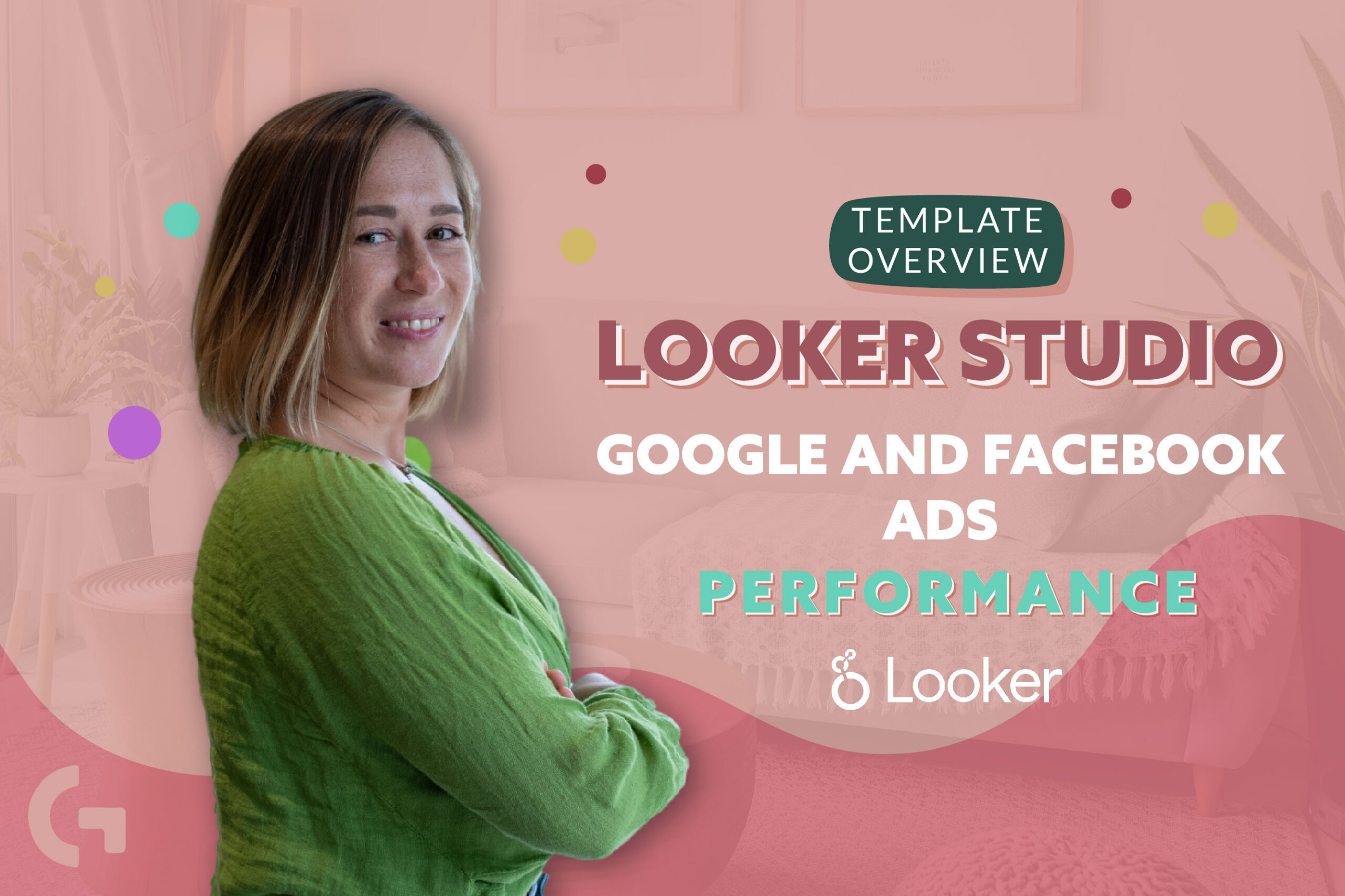
This article is dedicated to my Looker Studio template: Google Ads and Facebook Ads performance. It is pretty simple and easy to understand, not expensive and able to save a plenty of your time! Check out the link for the report in my template store.
Check out a video overview here:
Google Ads and Facebook Ads template – details
I have been doing this kind of reports with Google Ads and Facebook Ads performance since the very beginning of working with data visualization because the demand is really high.
There are dozens of free templates in Looker Studio, so I decided to use one of them with Google Ads overview and update it by adding Facebook Ads data.
If you don’t use Google Ads, but LinkedIn Ads or Microsoft Ads, you can easily replace Google Ads data with the data from your data source
Let’s see, what do we have here?
Template overview
Basically, the report starts with KPIs – Impressions, Clicks and CTR. You can see each of them separately for Google, Facebook and in total. Then there are time series charts for each KPI that help us see the dynamics.
Then we have detailed Cost information, where you can see Cost, Cost per Click, Cost per Mille.
Followingly I’ve placed Conversions data, Cost per Lead and Conversion Rate.
Then we have Google Ads and Facebook Ads campaign breakdown.
Let’s peek into the background
In the list of data sources, we have two Google Sheets data sources.
As you may already know, the name of the fields in Google Ads and Facebook Ads are slightly different, so it complicates the comparison and makes data blending impossible. Therefore, I found it easier and more correct to merge data in Google Sheets, transform it here and then pull it up to Looker Studio.
When you buy this template from my store, you will receive this Google Sheets document and a Looker Studio dashboard.
First of all, on the primary page of the Google Sheets you will see the tables with auxiliary information with an instruction. When the cells are yellow, it requires your data to be input there instead of random data that I’ve generated for the template, like indicated on the picture:
If you don’t need this dashboard frequently, for instance once a month, you can do the export of data from your Ads platforms manually. If you are going to use the report on a daily or weekly basis, I recommend you to use some extensions like Supermetrics or Power My Analytics, to always have fresh data.
There are pages where you don’t need to input your data, so just pay attention to the tabs where there are yellow cells. In the end, there are two tabs with transformed data that I’ve connected to Looker Studio. The data in those tabs isn’t complicated. Most of the KPIs presented in the report are created using custom formulas.
Check out this report in my template store. It is really handy while working with paid traffic.
Hope you liked the article! Share your impressions in the comments below! Check out more articles of mine in Medium.
