Looker Studio Organic Traffic, SEO report. 4. SEO Monitor connector
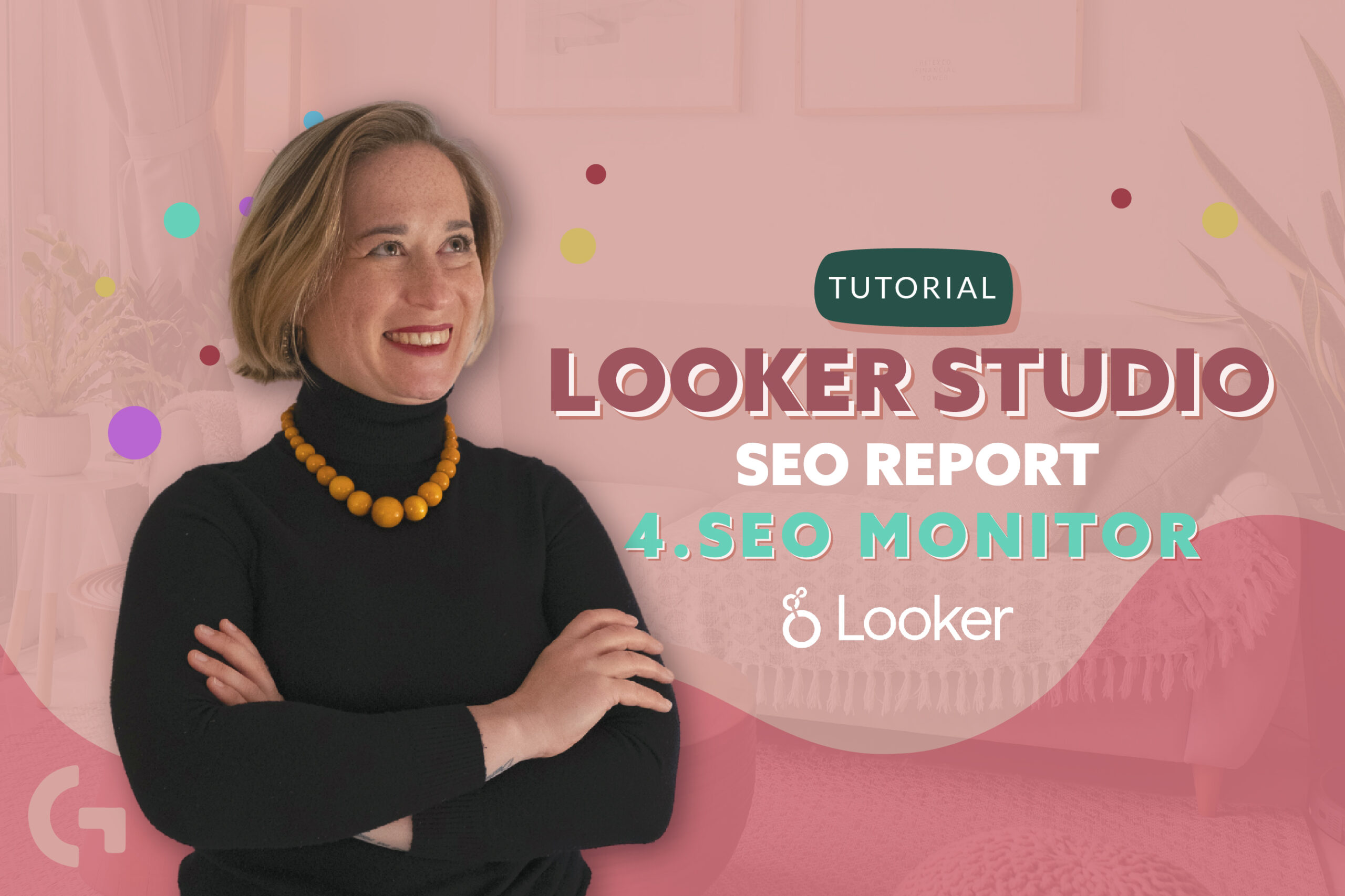
I hope you were waiting for the next chapter about the organic traffic SEO traffic dashboard! I have already written three articles about it, if you haven’t read them yet, check them out – part 1, part 2, part 3!
In this article I am going to tell more about the SEOmonitor connector that I’ve mentioned in the first article.
If you prefer video format, check out the video:
Connecting the data source
I have already added the data source using the SEOmonitor connector. Let me tell you how I did it. As you remember, there are 4 connectors from SEOmonitor. I have already added three connectors. I tried to use an Organic traffic one but for some reason it didn’t work for my website. Let’s connect the one that is left!
So, firstly, you need to authorize and then you have to input a key or token. This API token can be found in your account settings on SEOmonitor. You just enter it and you’re done!
Here we have 7 fields – Actual Traffic, Date, Estimated improved traffic, Estimated inertial traffic, Objective status, Search Seasonality and a Campaign parameter.
Reviewing charts and tables
I have created tables and charts beforehand.
Keywords groups performance
While preparing my project, I have uploaded the keywords from Google Search Console. Using Campaign SEO Monitor connector, I have created a table called Keywords groups performance. There we can see all of the uploaded Keywords split by groups. We can see for each group a Search volume, Year-over-Year stats and some visibility.
Keywords positions and opportunities
In this table, similarly, we can see group names, keywords and the metrics – search volume, desktop position and desktop position trend, mobile position, mobile position trend and keyword estimated additional visits.
There is also a filter here that helps to sort group names.
I think that this table is extremely useful, because using the data from this table you can get to know what is the demand of the searchers, use a certain keyword more to improve your page position etc., and this data is unique and cannot be found in Google Analytics.
Keywords rank day by day
I found this table pretty interesting and it has things to do with the previous table. As we can see, there are the same keywords, the same volumes, but here we can see the position of these keywords in dynamic day by day. Analyzing this table, I can notice my weak points, see what I need to improve and how my keyword positions change.
Keywords daily visibility
This section contains charts with Date, Visibility score and Visibility score Mobile. Probably, my project is too new so that it can be a good example in this section, because the numbers are too low. In fact, this section would be really useful for websites with big traffic.
Competitors insights
Using the connector Competitors insights I have created a table of the same name. In this table we can see positions of your competitors using the same keywords. You can also see the change of your positions and analyzing this table would be useful in planning keywords for the future.
Forecast
As we have connected the Forecast connector, it allows us to create a table containing the data about estimated rates.
Summing everything up, I need to say that I found SEO Monitor connector pretty informative and useful for organic traffic SEO so I will definitely use it in my following projects.
Hope you liked this article! Leave your impressions and questions in the comments section! You can read more articles in my Medium.
