How to tag someone in Google Sheets?
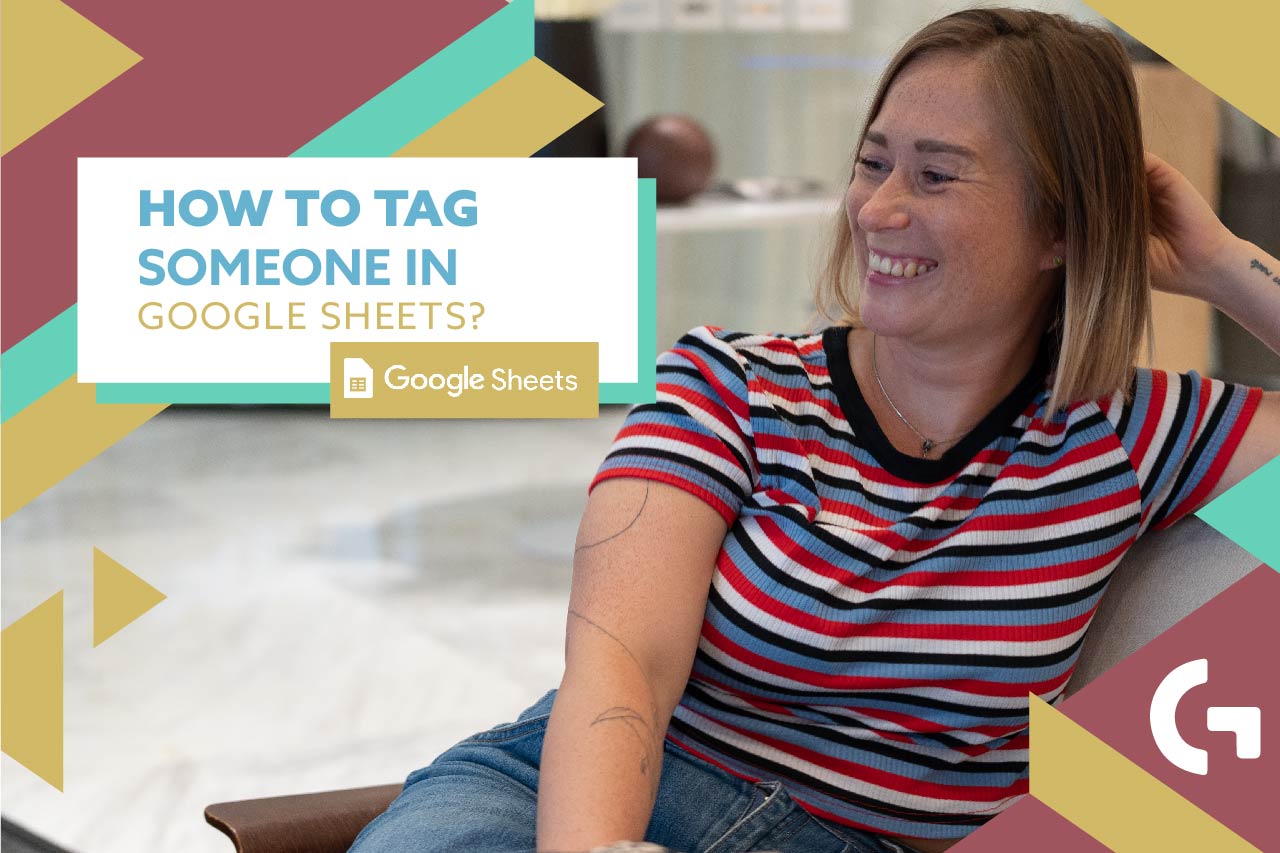
Luckily for everyone using Google Sheets, you can work together on any document. By the way, we have an article about arranging group work in Google Sheets and Looker Studio.
However, do you know how to draw your colleagues’ attention to a table? Let me explain to you, you can do it by tagging a person in Google Sheets!
But first of all, check out the video tutorial:
I have a gift for you! Keep reading till the end of the article to claim it!
There are two ways of tagging colleagues in Google Sheets, let’s start with the first one.
Way 1 of tagging someone in Google Sheets
First way is pretty simple – select an empty cell on a tab where you want to tag someone and just input their email. Just like this:
Right after that, you select a person from the appearing least and can leave your message leaving a space between email and a text.
It’s an acceptable option but not the best one. Because to see your message a person will need to extend the cell and it simply spoils the look of the table.
Way 2
Select a cell, click your right mouse button and click “Comment”, or you can select a cell, click on the Insert menu and select “Comment” from there.
You can leave a comment to any cell. A selected cell’s background will turn light yellow when you are tagging someone and leaving a comment.
To tag a person you just need to write @ and their email, and then a text. Besides this, you can assign this to a person – the receiver will be notified and will be responsible for marking the comment as “Resolved” and you, the assigner, will be notified when it’s done. It is done by email.
This function also allows you to reply in comments and have your communication about something right in the table.
A person can find a cell with a comment by an orange flag in the top right corner.
***
Hope you liked this article. I would like to remind you that in my blog you can find many different tutorials and interesting articles about Google Sheets, Looker Studio, digital marketing and so on. In addition, don’t forget to check out my template store, so that you can find a report template you need! Subscribe for my YouTube channel to be always up to date with new videos, tutorials and templates!
I decided to make a gift for you – all the newsletter subscribers will get a free report template. Click here to gain it!
