How to get first day of month in Google Sheets? EOMONTH() function
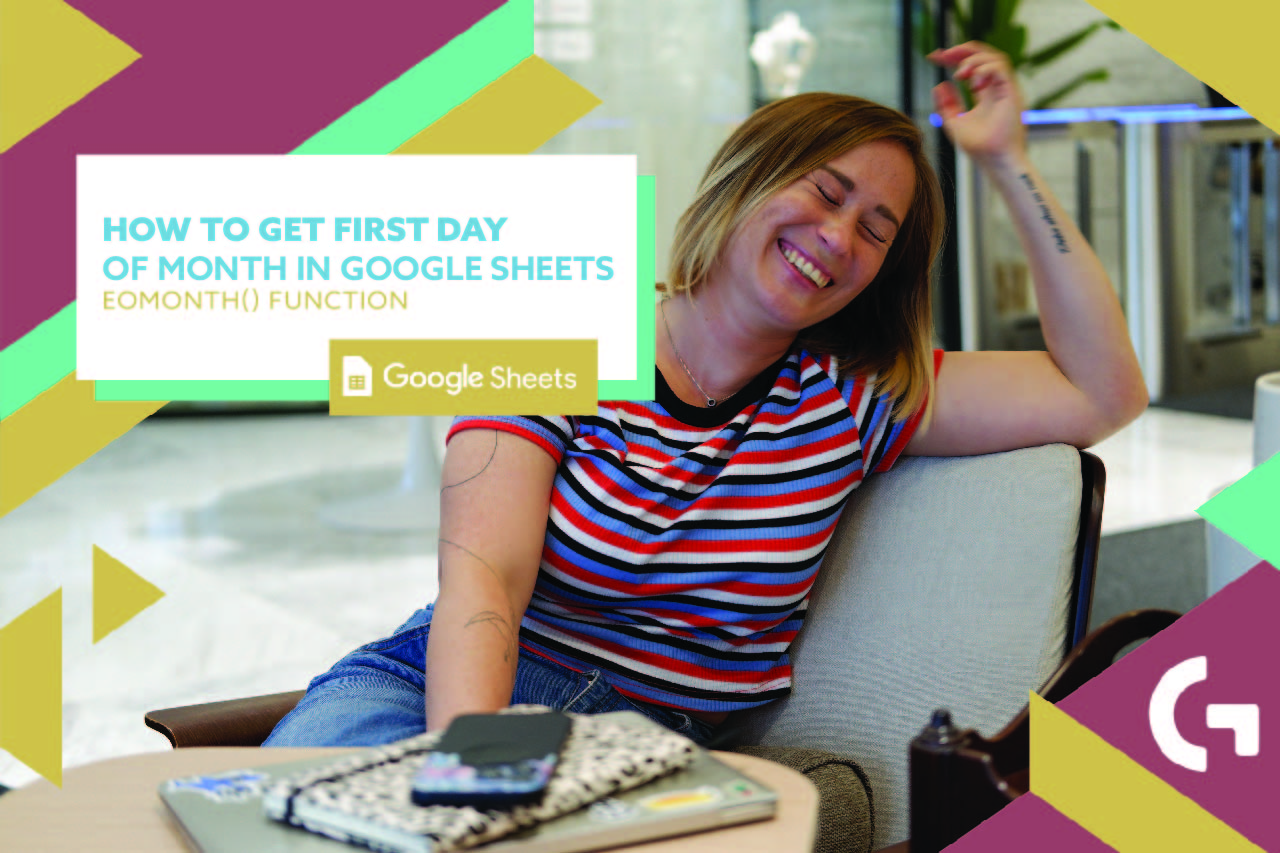
Google Sheets offers plenty of functions to handle dates efficiently, making it an indispensable tool for organizing schedules, tracking deadlines, and analyzing trends. Among these functions, DATE() and EOMONTH() stand out for their versatility and utility. In this tutorial, we’ll delve into the intricacies of these functions, exploring their capabilities and providing practical examples to help you leverage them effectively in your spreadsheet workflows.
Check out the YouTube Shorts tutorial about it.
Understanding the DATE() Function
The DATE() function in Google Sheets constructs a date value based on the specified year, month, and day components. It allows you to create date values dynamically by supplying individual components or referencing cells containing these components:
=DATE(year, month, day)
- “year”: The year component of the date.
- “month”: The month component of the date (1 for January, 2 for February, and so on).
- “day”: The day component of the date.
Example 1: Creating a Date Using DATE()
Suppose we want to create a date representing January 1, 2023. We can use the DATE() function as follows:
=DATE(2023, 1, 1)
This formula will return the date “1/1/2023”.
Understanding the EOMONTH() Function
The EOMONTH() function in Google Sheets calculates the end of the month date based on a given start date and a specified number of months. It is particularly useful for financial and accounting purposes, such as calculating due dates or project timelines.
=EOMONTH(start_date, months)
- “start_date”: The start date from which to calculate the end of the month.
- “months”: The number of months after or before the start_date for which to calculate the end of the month. Positive values calculate future months, while negative values calculate past months.
However, you can also use the EOMONTH formula. Usually, it represents the end of the month. But we can transform it to show the first day of the month.
=EOMONTH(start_date, -1) +1
The function EOMONTH(start_date, -1) returns the last day of the month. Then, we add one to get the first day of the month for the date.
Example 2: Calculating End of Month Using EOMONTH() function.
Let’s say we have a start date of February 15, 2023, and we want to find the end of the month for that date. We can use the EOMONTH() function as follows:
=EOMONTH(DATE(2023, 2, 15), 0)
This formula will return the end of the month date for February 2023, which is “2/28/2023”.
Example 3: Projecting End of Month for Future Dates
Now, let’s assume we want to calculate the end of the month for a date that is three months ahead of February 15, 2023. We can use the EOMONTH() function as follows:
=EOMONTH(DATE(2023, 2, 15), 3)
This formula will return the end of the month date for May 2023, which is “5/31/2023”.
By mastering the DATE() and EOMONTH() functions in Google Sheets, you can manipulate date values with precision and efficiency. Whether you’re creating dynamic date entries or projecting future timelines, these functions offer powerful capabilities to streamline your spreadsheet workflows. Incorporate these functions into your repertoire to enhance organization, improve analysis, and boost productivity in your Google Sheets projects.
