How to calculate differences between dates in Google Sheets?
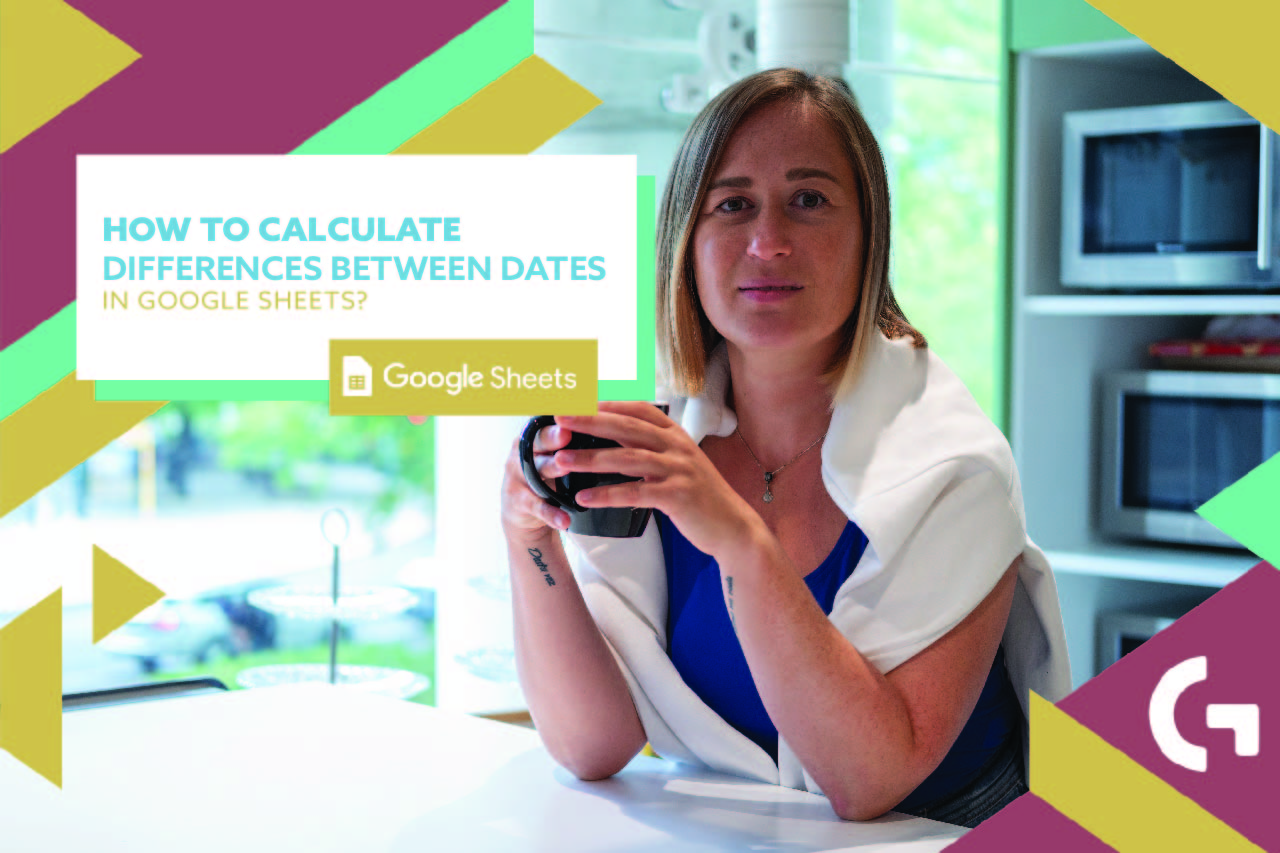
Are you ready to become a pro at calculating date differences in Google Sheets? From tracking project timelines to managing personal schedules, understanding how to find the difference between two dates in Google Sheet is a fundamental skill. Fortunately, Google Sheets offers powerful functions to simplify this task. In this comprehensive guide, we’ll explore the ins and outs of using the DATEDIF function and more to effortlessly compute the difference between dates in your spreadsheets.
Check out our YouTube Shorts about it here.
Understanding DATEDIF
Let’s start by diving into one of the most versatile functions for date calculations: DATEDIF. This function is specially designed to determine the difference between two dates in Google Sheet in various units, including days, months, and years. Its syntax is straightforward:
=DATEDIF(start_date, end_date, unit)
- start_date: This is the initial date in your calculation.
- end_date: This is the final date in your calculation.
- unit: Specifies the unit of measurement for the difference (“D” for days, “M” for months, “Y” for years, “MD” for days excluding years and months, and more).
Practical Examples
Let’s illustrate the usage of DATEDIF with a few practical examples:
Example 1: Calculating the Difference in Days
Suppose you want to find out the number of days between two dates. Here’s how you can do it:
=DATEDIF(A2, B2, "D")
Example 2: Finding the Difference in Months
If you need to compute the age difference in months, the formula would look like this:
=DATEDIF(A3, B3, "M")
Beyond DATEDIF: Alternative Methods
While DATEDIF is incredibly useful, there are alternative approaches to calculating date differences in Google Sheets. One such method involves simple subtraction. By subtracting the earlier date from the later one, you can obtain the difference in days. Here’s an example:
=B2 - A2
This formula subtracts the start date (A2) from the end date (B2) to determine the difference in days.
Conclusion
Mastering date calculations in Google Sheets is a valuable skill that can streamline various tasks. Whether you’re managing projects or tracking personal milestones, understanding how to find the difference between two dates in Google Sheet is essential. By harnessing the power of functions like DATEDIF and simple subtraction, you can perform these calculations with ease. So go ahead, leverage these techniques in your spreadsheets, and become a Google Sheets date difference pro today!
Remember, practice makes perfect. Experiment with different scenarios and formulas to deepen your understanding of date calculations in Google Sheets. Before you know it, you’ll be effortlessly crunching numbers and optimizing your spreadsheets like a seasoned pro. Happy calculating!
