Group work in Google Sheets and Looker Studio
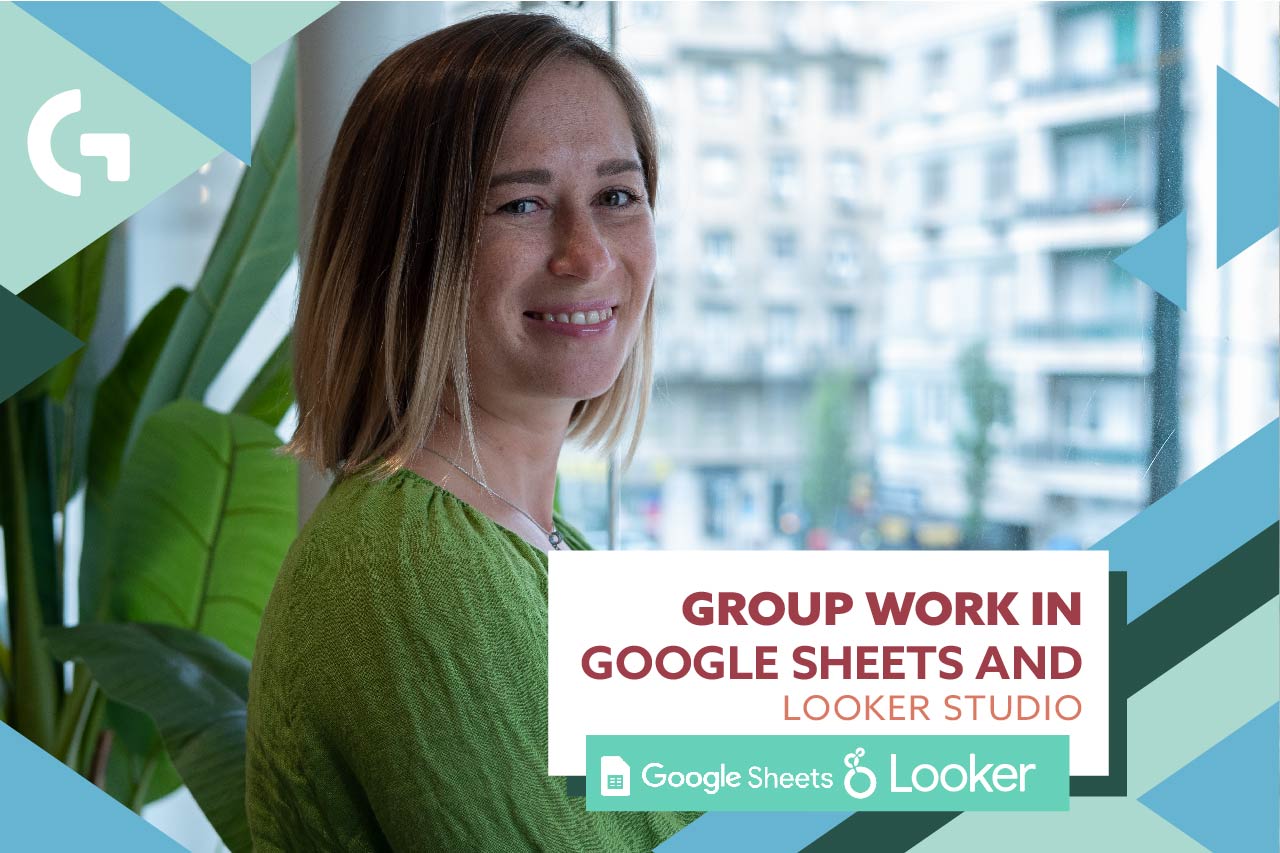
Don’t you get tired of sending excel files by email when you need to work in group? Especially when you need to make some corrections and send the file again, it is so easy to get confused!
Organizing group work in Google Sheets and Looker Studio is much simpler than you can imagine. Let me show you how you can do it so that working in cooperation with someone in these tools won’t be a mystery for you!
Check out a video tutorial here:
Google Sheets
In the top right corner you can see a Share button – it is exactly the same in many tools by Google, for example Google Docs, Google Slides and so on. When you click on it, a window like this will pop up on your screen:
To give someone access to the file, just type their email into the search box. Then you will be able to change permission – give to a person access as a viewer, editor or a commenter. While setting up the permission, you can also set an expiration to give a person a limited in time access. When adding a new person, you can notify them and leave a message or simply give an access without notification.
In General access, you can set up a restricted access (only people with access can open the link) and “anyone with the link” and give a permission for them – as viewers, editors or, again, commenters.
Here you can also find a “Copy link” button to send the access link quickly. This is how you can easily set up your group work in Google Sheets.
Looker Studio
In Looker Studio, the “Share” button is almost in the same place but it has a little triangle button next to it. If you click it, you will see a menu where you can invite people, schedule delivery, get a report link and download the report.
A basic “Share” button and “Invite people” are exactly the same and the design of the pop-up resembles the one in Google Sheets. All the features are the same, you can change the permissions, copy the link but there are two things different.
Firstly, as you can see, in the top right corner there is a cogwheel button that leads you to some advanced report access settings. Check out the following image.
Secondly, speaking of the permissions, there are only two types of permissions in Looker Studio – editor and viewer. Beside that, you can transfer ownership of the dashboard to the editor.
In Gaille Reports we offer a variety of services about Looker Studio dashboards – from unique customized dashboards to ready-to-use report templates! Book a call now to know how we can be useful for you!
I hope this article was interesting and informational!
Please, share in the comments section any questions you have about working in Looker Studio or Google Sheets and I will gladly create videos and articles about them!
Check more articles of mine in Medium.
