How to use Google Sheets IMPORTRANGE function?
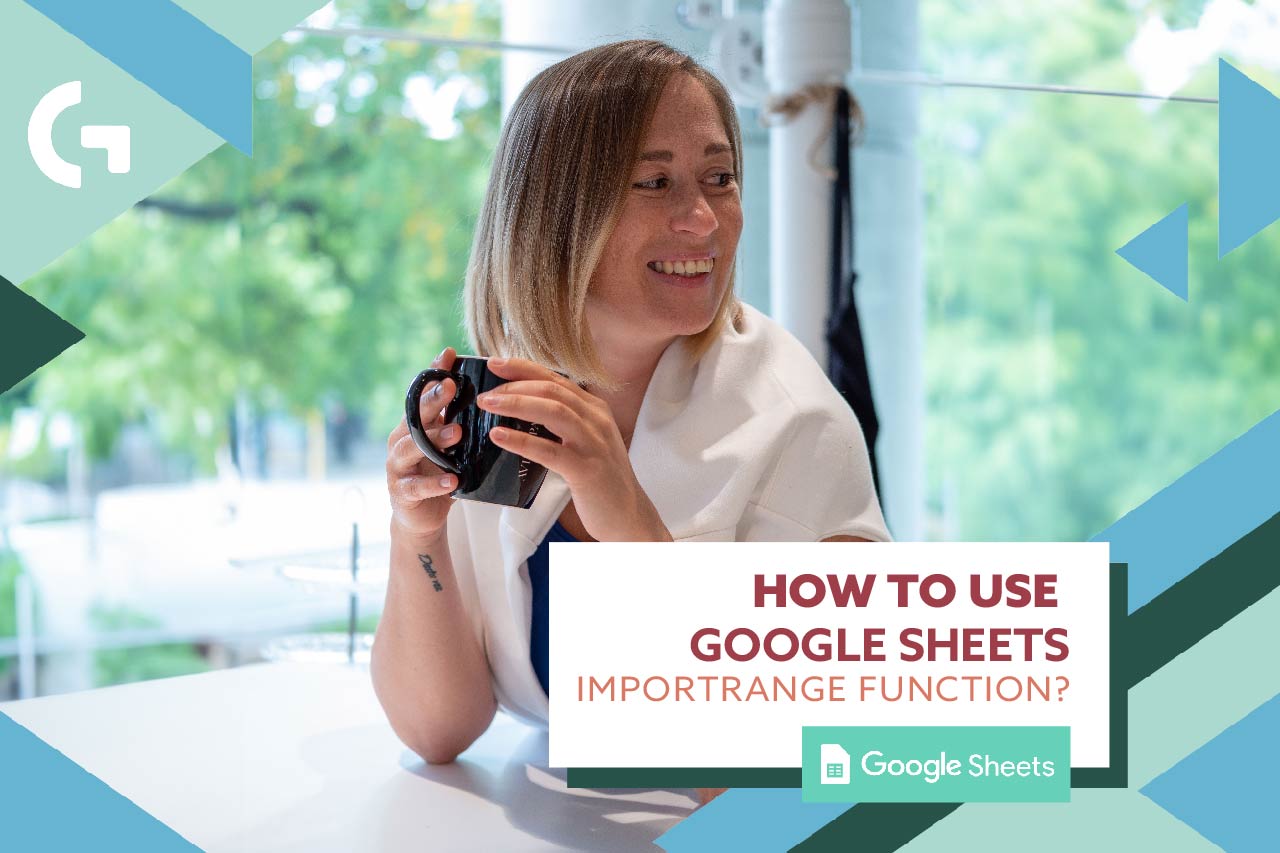
Copying and inserting data from different Google Sheets documents to one may be confusing and tiring. There is an IMPORTRANGE formula that will help you to avoid manual mistakes and pull up your data in a few clicks!
Before reading the article, check out the video tutorial:
IMPORTRANGE formula
The formula looks like this:
=IMPORTRANGE(spreadsheet_url , range_string)
First element in the brackets is the link of the spreadsheet you want to pull up data from. The second element is the name of the tab and data range. It has to be in this format:
=IMPORTRANGE(spreadsheet_url , “tab_name!A1:D10”)
So, basically, the name of the tab and a range separated by exclamation mark.
If you are connecting a new spreadsheet for the first time, in the cell containing the formula you may see an error message. Don’t worry, when you select this cell, you will see a window where you will have to allow access to the spreadsheet. It is as simple as that.
By the way, it’s not necessary to use the full URL address, only the code of the document.
Alternative ways of using the formula
You can insert a URL to any empty cell on the page, use a link to the cell in the formula. Consequently, your formula may look like:
=IMPORTRANGE(G10, “tab_name!A1:D10”)
We can apply the same trick to the tab. Basically, you just need to write the name of the tab in a cell and use a link to the cell. The formula, in this case, would be:
=IMPORTRANGE(G10, G11)
That is how the final spreadsheet looks in the end.
Some important things you need to know:
- this formula requires an internet connection
- the person who is trying to use the formula, needs to have access to both of the spreadsheets
- if you want to pull up a big amount of data at one time, it will take some time to import it to the table and it will make your spreadsheet slower
If you want to pull up data automatically, I really recommend using connectors like Supermetrics and Windsor.ai. They are really easy and comfortable to use. Using the promo code gaillereports you can get 10% off any Windsor.ai subscription plan.
Hope you enjoyed this article! Using the chance, I would like to remind you that you can subscribe to our newsletter and get a free template! Share your impressions in the comments section!
