How to install Supermetrics add-on to Google Sheets?
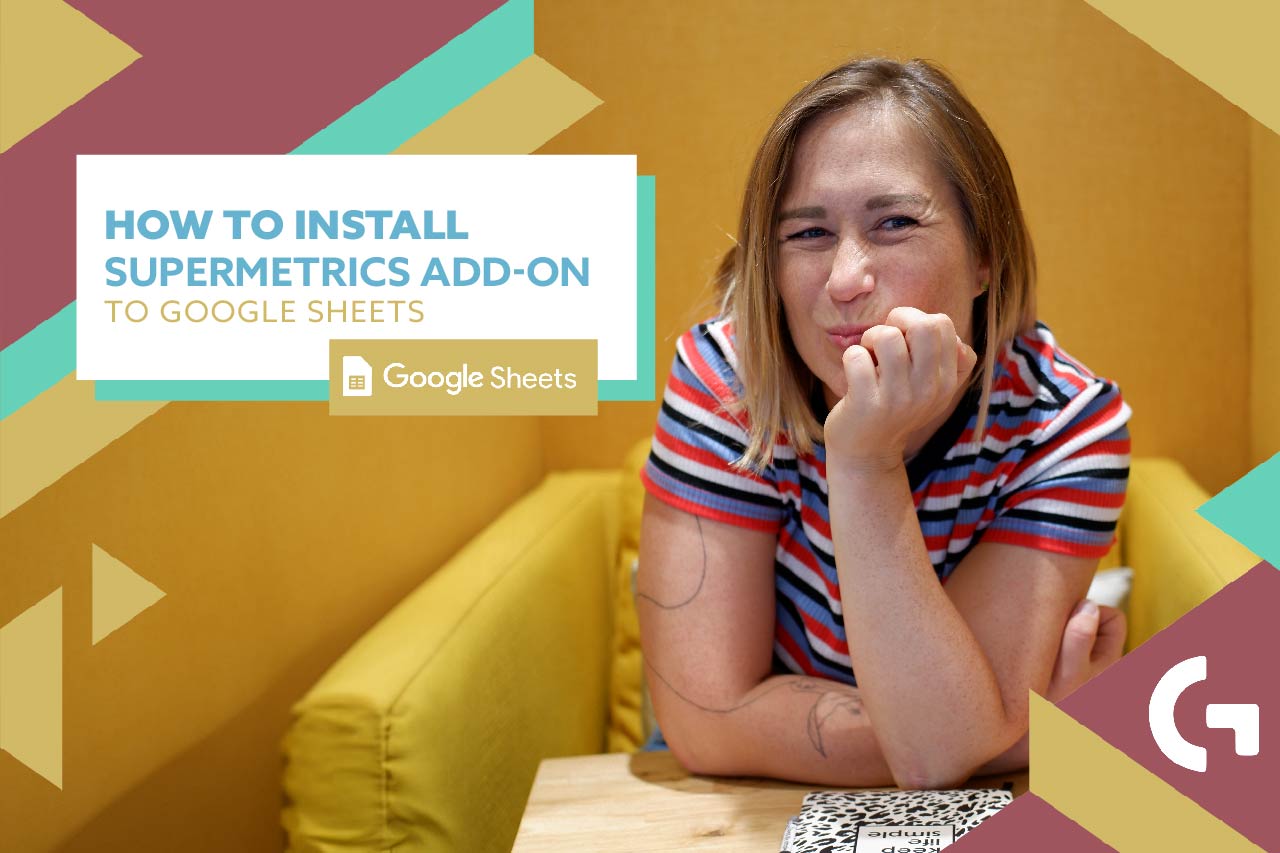
How do you export the data from ads platforms to Google Sheets? If you are still doing it manually – I feel sorry for you. Let me show you a way to get the freshest data from your ads platforms to the Sheets.
I usually do it owing to the Supermetrics add-on to Google Sheets. It is really easy to install and to use.
How to install Supermetrics add-on?
Step 1. Open menu ‘Extensions’, then click ‘Add-ons’ and after that ‘Get add-on’.
Step 2. In the window, search for ‘Supermetrics’. In the window you will see all the search results. Pay attention to the name of the add-on and the providing company, because there are a lot of competitors, as you can see. We need the first connector – Supermetrics by Supermetrics.
Step 3. After choosing the add-on you need, click on it. Then you will have two options – Admin install and Individual Install (if you are working on a company account). I am going to opt for an Individual install.
Step 4. Sign in your Google Account again to access Supermetrics.
Congratulations – the Supermetrics add-on is already installed to Google Sheets!
You will see Supermetrics in the list of installed extensions right after the installation.
How to use Supermetrics add-on to Google Sheets?
Let’s quickly overview what you need to know to use the Supermetrics add-on.
First of all, click ‘Launch sidebar’.
There is going to appear a sidebar. I have already used this add-on in this Sheets, so in the sidebar I have a list of already existing queries. If it’s just installed, it will be empty.
In the very bottom of the sidebar there is going to be a section with Teams and Users. Consequently, if you have several teams, you can easily switch between them using this section.
In the Schedule tab of the sidebar you can set up a trigger to update your data automatically with a certain frequency.
These are my query settings.
When you are creating a new query, first of all, you will need to choose a data source supported by Supermetrics from the list.
I decided to connect Google Analytics with a free trial. You will see a new window in your browser where you will need to authenticate your Google Analytics account with Supermetrics.
After it you need to come back to your Google Sheets and a sidebar and select an account. Then, select dates, metrics, you also can split it by date, set up some filters if you want to, select a cell on the Sheet where you want to start your query and that’s it. When you click ‘Get data to the table’, all the data will be uploaded to your Sheet.
It was pretty easy, wasn’t it? But it can be easier – check out our template store, there are a lot of different reports and everything is pre-set! Using the connector like Supermetrics you will import your data in 5 minutes and you’ll have a ready to use report!
Hope you liked the article! Tell us, what add-ons or connectors we should overview?
