Looker Studio Ads experiments (A/B tests) results template overview
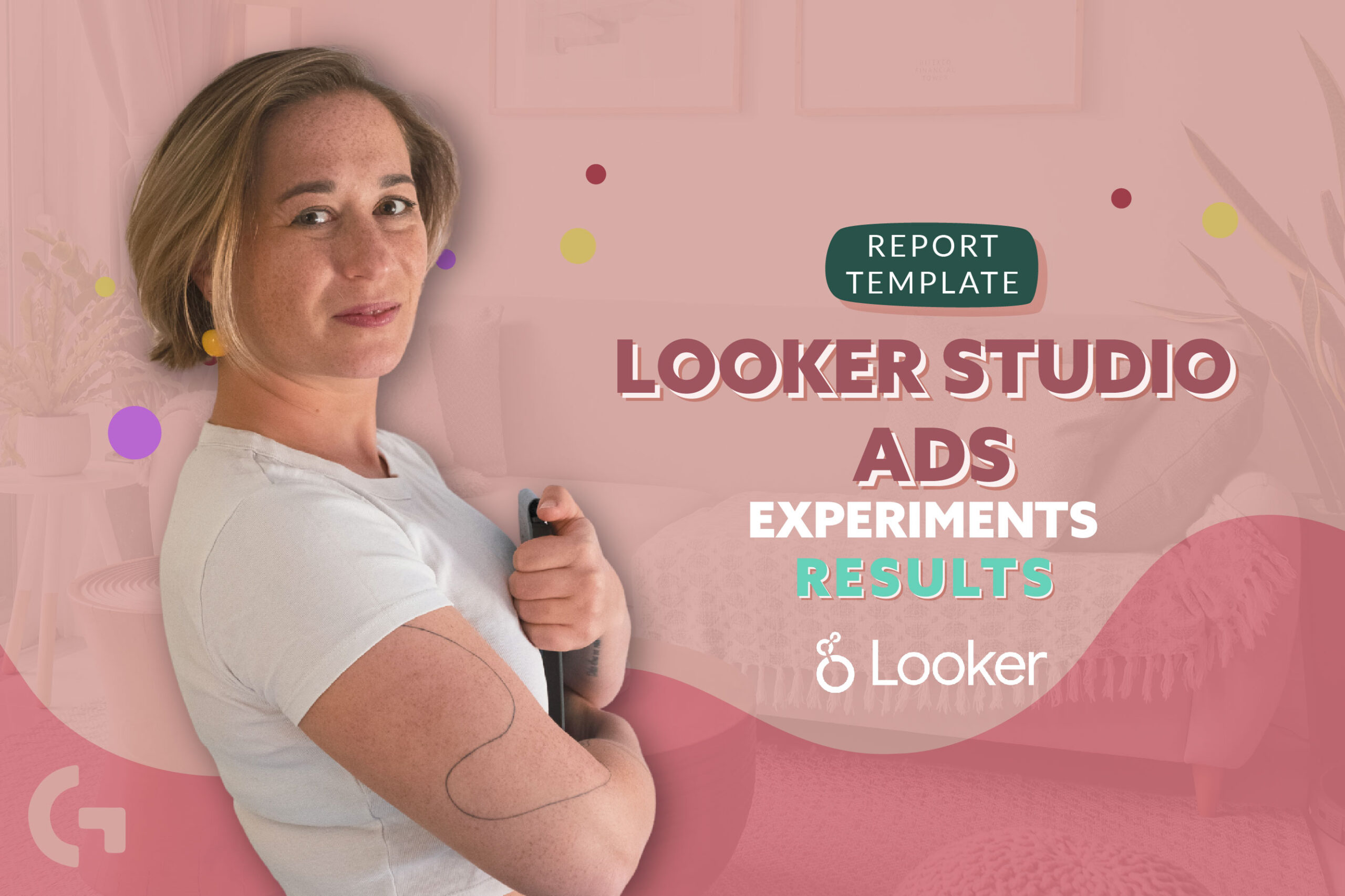
While working with paid ads, you probably have to run experiments, more certainly A/B tests. To present the A/B test results, I have created a report template and added it to my template store!
Check out the video-overview right now:
Overview of the page 1
As you can see, our report consists of three tables. Let’s take a look at them separately.
There is an option to select the experiment name and see the data about it. Basically, there are ad set names, ad names and main metrics like cost, reach, impressions and so on.
With the help of using colors, we can spectate the difference between the results. The green are the ones that brought good results, whereas the maroon are the ones that are not that successful compared to the others.
One of the charts presents costs, cost per unique click and a cost per link click. The other one shows our metrics – reach, impressions, unique CTR and link click CTR. Analyzing the results of the charts, we can say that experiment 1 shows the best results.
Page 2
Here we have a table with another set of data and there is an option to add optional metrics.
Talking about the charts, they express conversions rates and sessions with a chance to change metrics. Each chart has a median that helps you to analyze the results easily.
Third page
Moving to the next page, first of all we can see a table that shows the main metrics for Ads, Variant Types and Variants. Using a selector above, you can choose whether you want to check the headlines, texts, descriptions or CTA.
Followingly, we can see detailed charts for headlines, texts, descriptions and CTAs. They look like this:
Data sources
When we open the menu “Manage added data sources”, there will be three Google Sheets data sources. Let’s take a glance.
Google Sheets contains several pages. One of them is an Instructions page, where you are told the specifics of working with this template. Then, there are a couple of tabs with yellow cells – here you need to change my data with yours. As the experiments were run on Facebook, I used Supermetrics to pull the data, but you can use any other add-on or copy it manually from your Facebook Ads account. The next tab contains Google Analytics data that you need to fill with your data. Based on all these tables, I’ve created tabs with the data adapted for Looker Studio.
Hope this article was interesting for you! If the report interests you but you don’t want to waste much time setting everything up, you can just buy it in my template store!
Check out more articles of mine in my Medium
